Rights Licenses Panel
Menu → Licenses Rights panel
In this article, you will have access to information on:
To carry out the search and generate reports on the Securities licenses For more information, visit Rights Licenses Panelin Main Menu. You will access the page shown in the image below, with all the available filters already open when you click on "more filters":
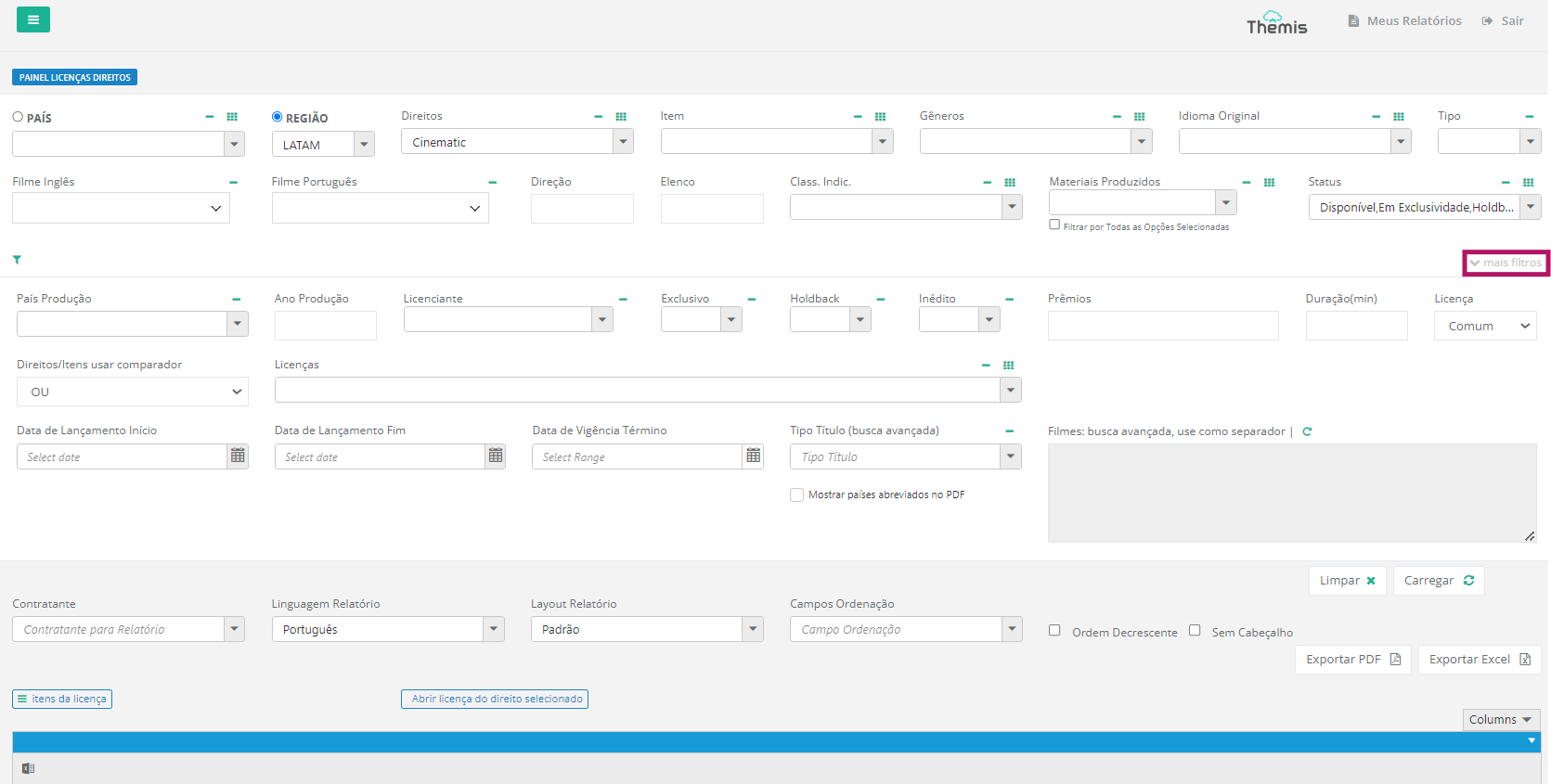
Search in the Licenses Rights Panel
You can search for the Licenses of the titles using various combinations of fields. In other words, you don't have to fill in all of them, just the ones you need to generate the desired report. See below for details of each field:
1. Basic filters
- Observation:
- In various fields, you'll find two icons to the right of the name for quick selection. The "dash" clears the selected items, while the "square" selects all the items at once.
- Fields with asterisks (*) are mandatory.
- *Country or RegionThese first two fields are exclusive, meaning that you can search either by country or by region. Click on the circle next to the field name to select which of the two you want to use to search. Then select the country or region of interest from the drop-down list.
- Rights: Select the Law to be searched. You can select more than one Law at a time.
- Item: After selecting the Right, you can also filter your search by specific rights items. You can select more than one duty item at a time.
- Gender: Select the genre of the titles to be searched. You can select more than one genre at a time.
- Original Language: Selects the original language of the titles to be searched. You can select more than one original language at a time.
- Type: Choose between the Movie or Series options.
- English movie: Select the name of the title in English. You can use the search bar to find the title you want more quickly. You can select more than one title at a time.
- Portuguese movie: Select the name of the title in Portuguese. You can use the search bar to find the title you want more quickly. You can select more than one title at a time.
- Direction: Include the name of the director of the title. You can select more than one name at a time.
- Cast: Include the name of the title cast. To include more than one name, use comma separation.
- Classification indicative: Include the rating of the titles to be searched. You can select more than one rating at a time.
- Materials Produced: Select the produced materials from the titles to be searched. You can select more than one produced material at a time. If you want the result to show titles that ONLY HAVE all the options selected, click on the "Filter by all selected options" checkbox. If this checkbox is not checked, the result will show titles that have AT LEAST one of the options checked.
- *Status: Select the status of the titles to be searched. You can select more than one status at a time. There are 4 statuses available:
- Available: The License is now available for licensing;
- Holdback: The License is already available for licensing, but licensing must respect the holdback date;
- Exclusively: Right that we have acquired as exclusive in the license and is with some licensing done;
- Unavailable Duration End reached: Unavailable for licensing.
See below, in the topic Search exampleThese statuses will color the result lines. Each color will represent one of the above statuses.
2. Advanced filters:
- Country of production: Select the country of production of the titles to be searched.
- Production year: Include the year of production of the titles to be searched. You can search by range/period. For example: to search for films made in the years 2021, 2022 and 2023, enter the text "2021-2023" in the field.
- Licensor: Select the Licensor of the titles to be searched.
- Exclusive: Choose whether you want to carry out the search only for Licenses with or without exclusivity.
- Holdback: Choose whether you want to search only for Licenses with or without Holdback.
- Unpublished: Choose whether you only want to search for unpublished titles or not.
- Awards: Include the name of the prize. Use a comma separation to include more than one prize.
- Duration (min): You can enter the exact duration, in minutes, or search by range. Example: If you want to search for titles that are between 30 and 60 minutes long, use "30-60".
- License: Choose between the "Regular" or "Dedicated" license options.
- Rights/Items use comparator: This field will determine the type of filter to be used when searching for the field Rights.
- Option E: If the aim of the search result is to bring up only titles that have ALL the rights selected, select option "E". Example: If we put the options Demand View and FreeTV in the Rights field, when we perform the search with option E selected, the result will only show titles that have these two rights. If a title only has one of these rights, it will not appear in the results;
- Option OR: If the aim of the search result is to bring up titles that have at least one of the selected rights, select the "OR" option. Example: If we put the options Demand View and FreeTV in the Rights field, when we perform the search with the OR option selected, the result will show the titles that have the Demand View right. or FreeTV or both of them.
- Release date Start: Choose the title's release date;
- Release date end: Choose the end release date of the title;
- Effective Date End: Fill in the start and end dates of the license;
- Licenses: Search by license code or title name.
- Type Title (advanced search) and Movies: To carry out an advanced search, first select the options in the Type field. Then type the name of the titles according to the type selected in the field beside it. Use the "|" separator and do not put spaces between the search names.
- Show abbreviated countries in the PDF: To have the country names abbreviated by acronyms in the PDF report, check this box
Once you have filled in the necessary fields, click on the "load" button. The table with the search results will appear at the bottom of the page. By default, the table will load the result by Rights.
Search example
When filling in the Country as Brazil and the field Rights as Cinematic and click on "load", the results will appear as in the print below:
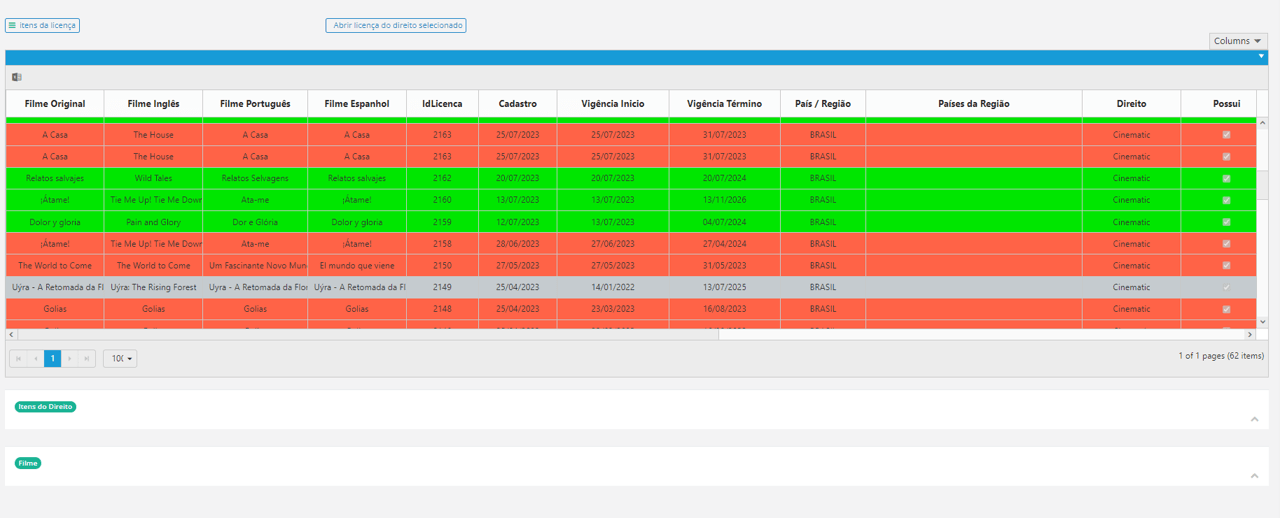
1. Colors: The colors of the lines represent the License Status:
- Green: Available;
- Yellow: In Holdback;
- Grey: In a period of exclusivity;
- Red: Unavailable for licensing.
2. Repeated results: If you find repeated results in the search, it means that there are differences in some of the right items in the title:
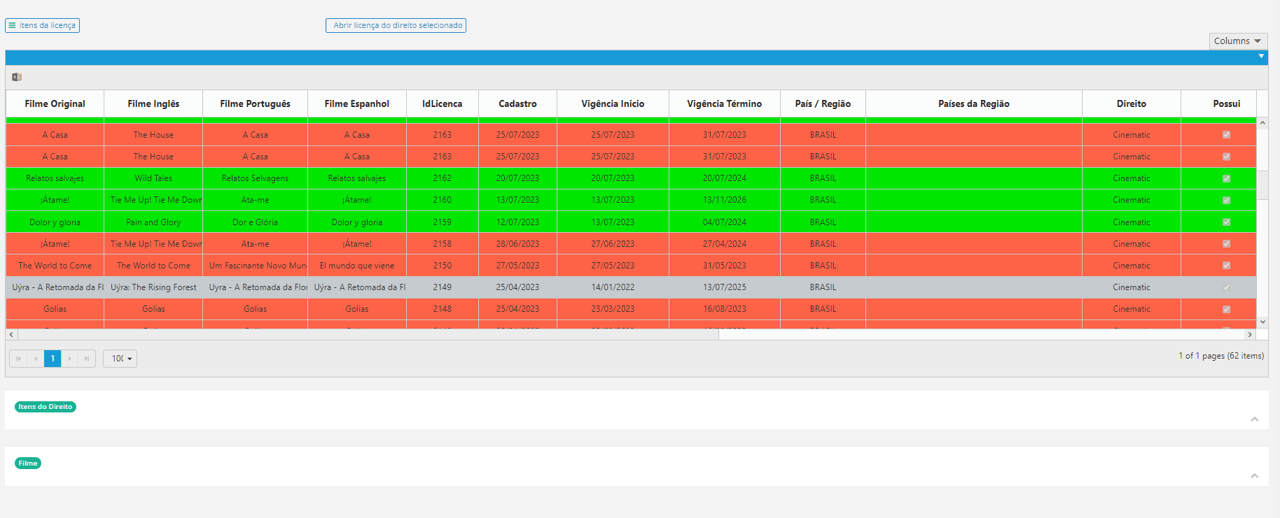
3. Right Items" tab: Below the results table, you can view the entitlement items of a License that appeared in the search results. To do this, simply select the License and open the "rights items" tab. By selecting the License with the title "Wild Tales", you can see 6 rights items:
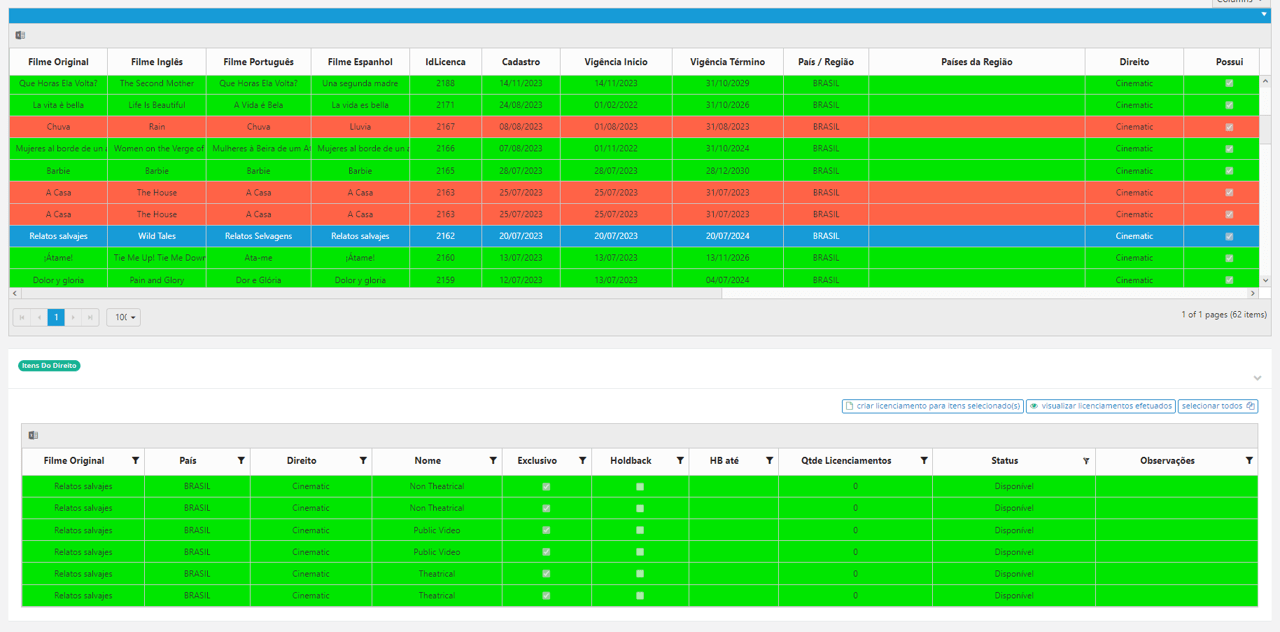
Also on the "rights items" tab, you can create licenses for the rights items shown. To do this, simply select the items you need. To select more than one item at a time, simply hold down the "Ctrl" key and click on the items with the mouse. There is also a quick "select all" button available. Then click on the "create licenses for selected items" button. To find out more about this creation, click here.
4. Movie" tab: Below the table in the "right items" tab, you can view the title details. To do this, simply select the License in the search results table and open the "Film" tab. By selecting the License of the title "Wild Tales", this tab will bring up all the details of the title:
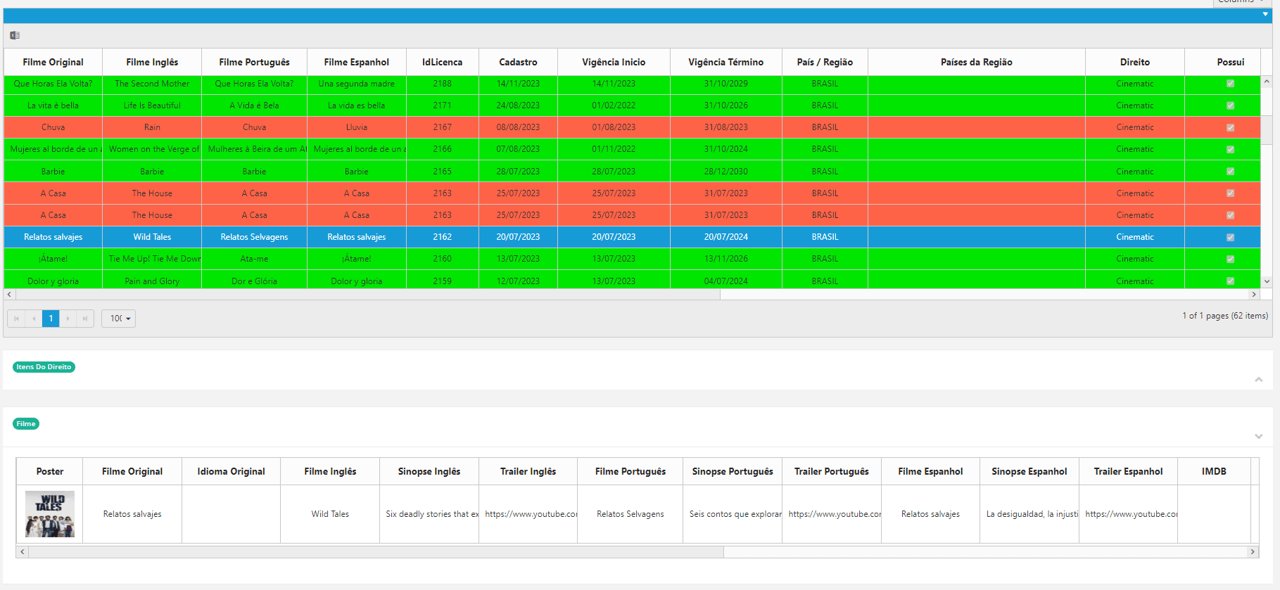
Export PDF reports in the Licenses Rights Panel
Once you've checked that the results are in line with your requirements, you need to fill in the other fields below to export your report in PDF format:
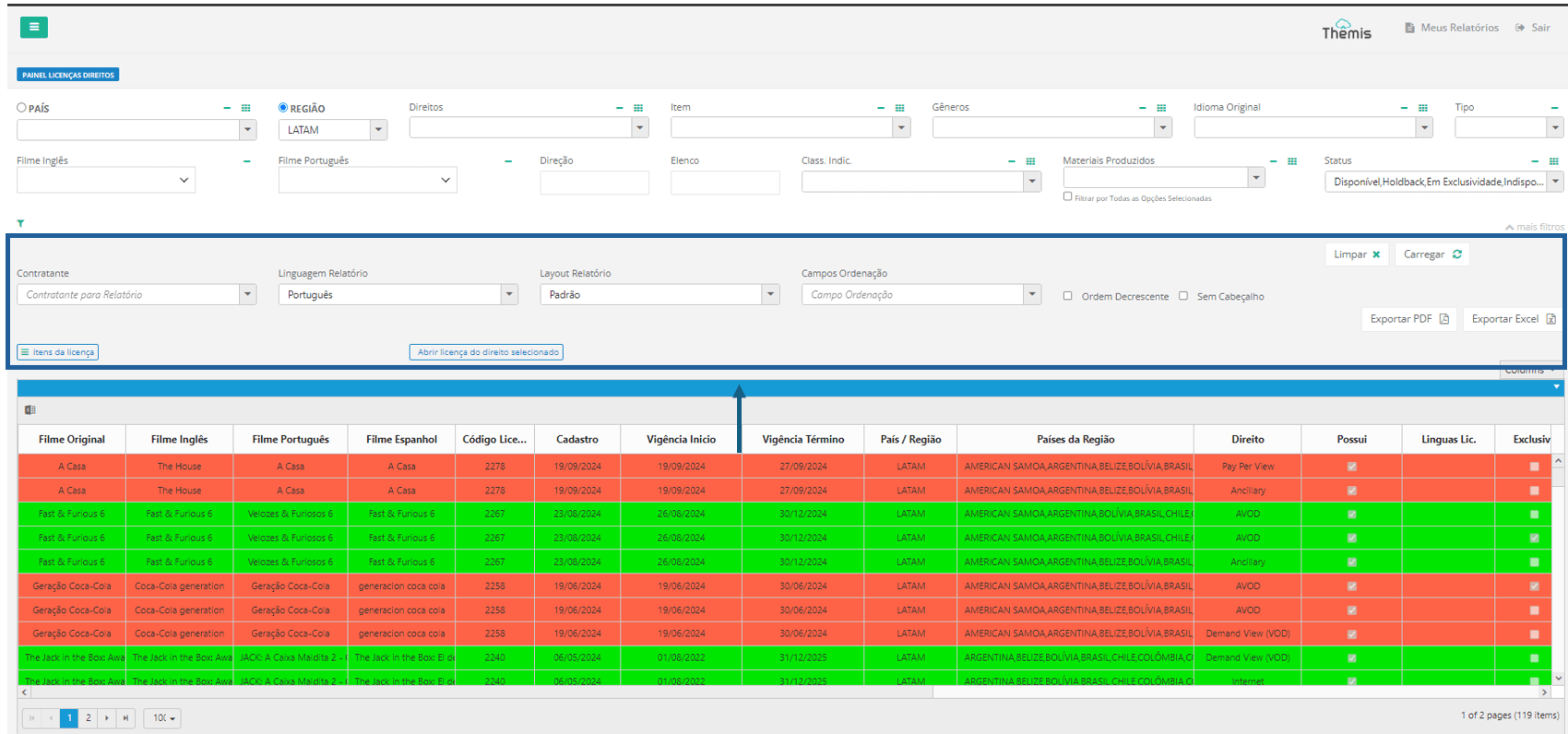
- Contractor for Report: Select the Contractor from the drop-down list. To find out more about Contractors, click here.
- Language report: Select the language of the report from Portuguese, English and Spanish.
- Report layout: Select the layout of the report to be exported. To find out more about customizing report layouts, click here.
- Sorting fields Select the desired filter and choose one of the following sorting options:
- Release Date - Sorts the results by the date the content was released.
- Year of Production - Sort by production date.
- Duration - Sorts the results by the length of the content (from shortest to longest or vice versa).
- Title - Sorts the results alphabetically, from A to Z.
- Export PDF: Export the report in PDF format. The download will start automatically after clicking the button.
- No header: If you don't want your report to have a header, select this option.
Each page of the report will be patterned as shown in the image below:
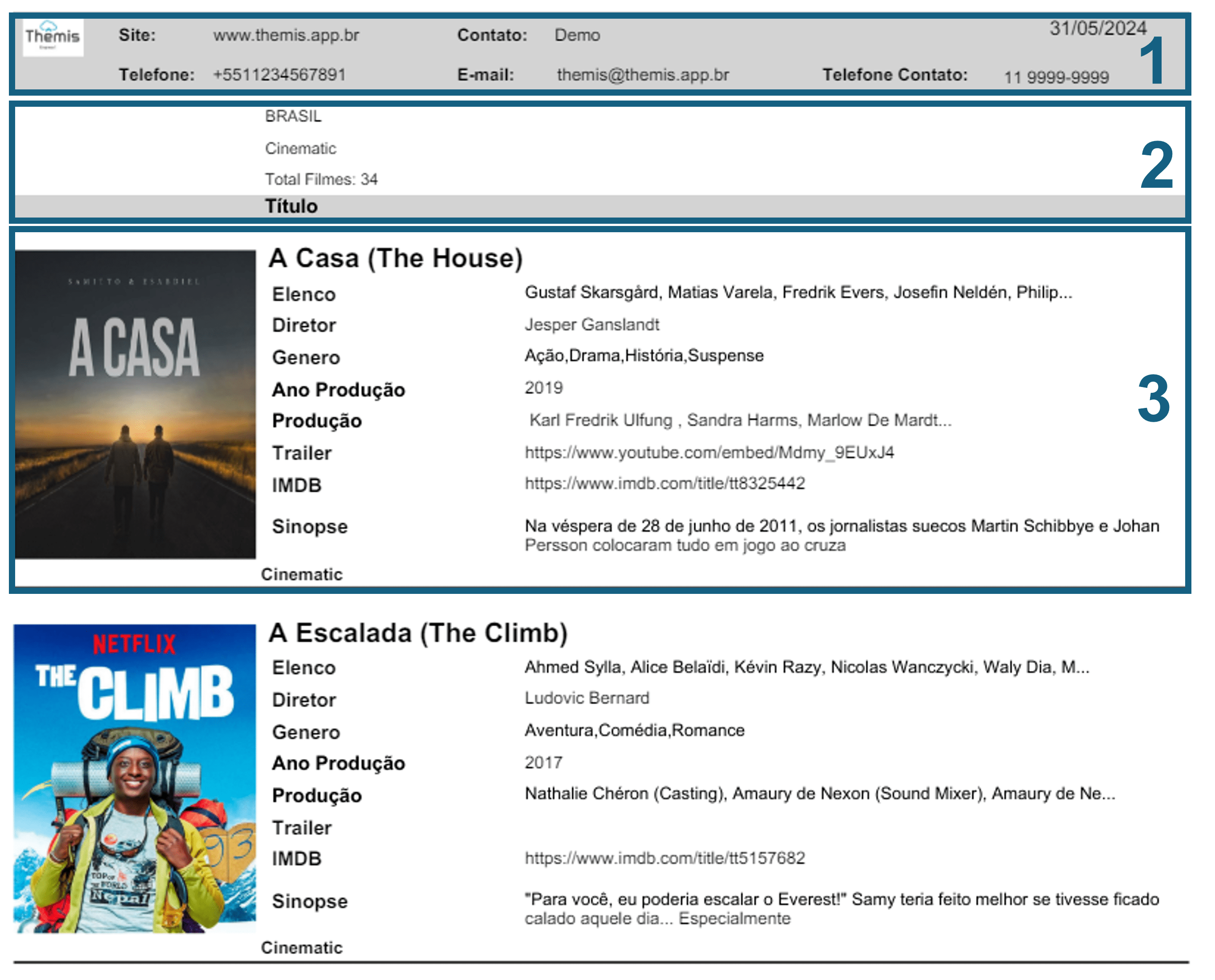
1. The first part of the Header (item 1 in the image above) will show the Contractor's information. To find out more about Contractors, click here;
- The second part of the Header (item 2 in the image above) will show information on the country or region filtered in the search and the Rights selected. When the country is not chosen in the search, the report will show the names of all the countries covered;
- The body of the report (item 3 in the image above) will show the title information:
- Poster: Shows the poster in the chosen language of the report. If not available, the poster will appear in the original language of the movie or series.
- Title: It will show the title of the movie or series. When the name of the film or series is not yet official in the language chosen for the report, the text "To be defined" will appear. If the language chosen for the report is Portuguese or Spanish, the English title will appear in brackets.
- Cast: It shows part of the cast of the movie or series;
- Director: Shows the name of the director of the movie or series;
- Gender: Shows the genre(s) of the movie or series;
- Year of Production: Shows the production year of the movie or series;
- Trailer: Shows the link to the movie or series trailer;
- IMDB: Shows the link to the IMDB page of the movie or series;
- Synopsis: Shows the synopsis of the movie or series;
Export Excel reports in the Licenses Rights Panel
Once you've checked that the results are in line with your needs, you need to fill in the other fields below to export your report in Excel format:
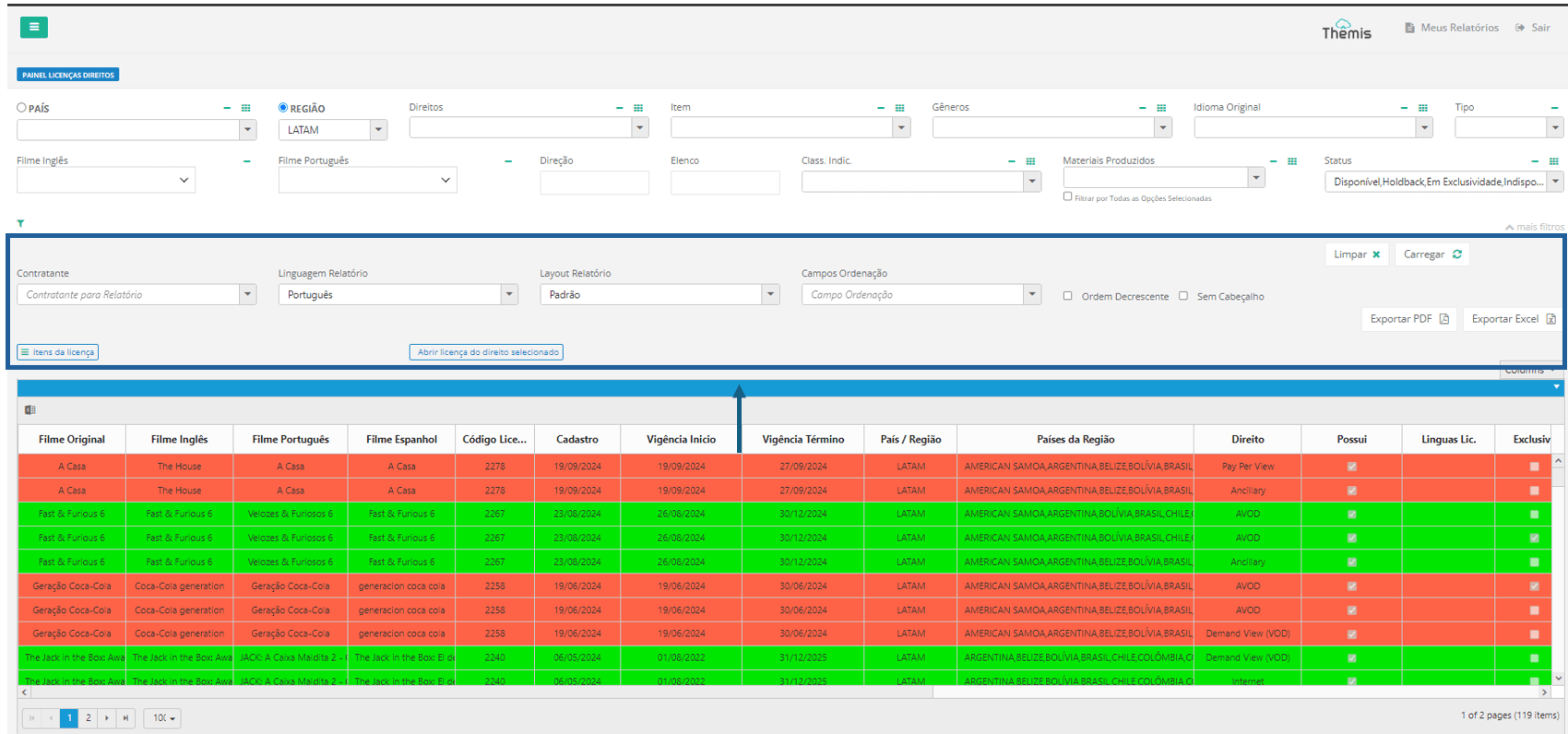
- Contractor for Report: Select the Contractor from the drop-down list. To find out more about Contractors, click here.
- Language report: Select the language of the report from Portuguese, English and Spanish.
- Report layout: Select the layout of the report to be exported. To find out more about customizing report layouts, click here.
- Sorting fields Select the desired filter and choose one of the following sorting options:
- Release Date - Sorts the results by the date the content was released.
- Year of Production - Sort by production date.
- Duration - Sorts the results by the length of the content (from shortest to longest or vice versa).
- Title - Sorts the results alphabetically, from A to Z.
- Export Excel: Export the report in Excel format. The download will start automatically after clicking the button.
- No header: If you don't want your report to have a header, select this option.
Each page of the report will be patterned as shown in the image below:
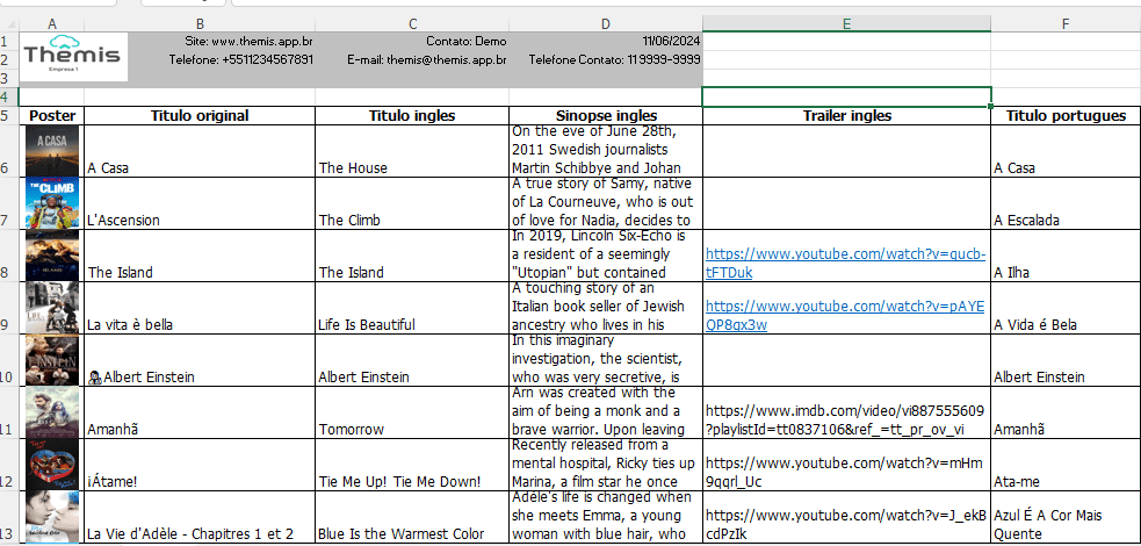
1. The header will show the information of the user logged into the platform, such as the website, contact, telephone, e-mail and date of the report export;
2. The columns, displayed in the language chosen for the export, will show the information on the films, rights and licenses.
