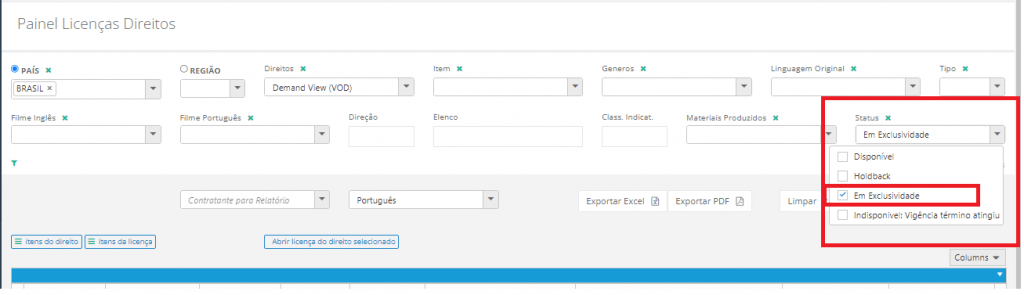Exclusivity of a right
Menu → Licenses
In this article, you will have access to information on:
Configuring the exclusivity of a License
When you purchase a right on an exclusive basis, you can set the period of exclusivity on the Licenses page in the Main Menu. For more details on how to create and edit a License, click here.
When you access the page, select the License and click on "open selected" or click twice with the mouse. If you are registering a new License, click on "New License":
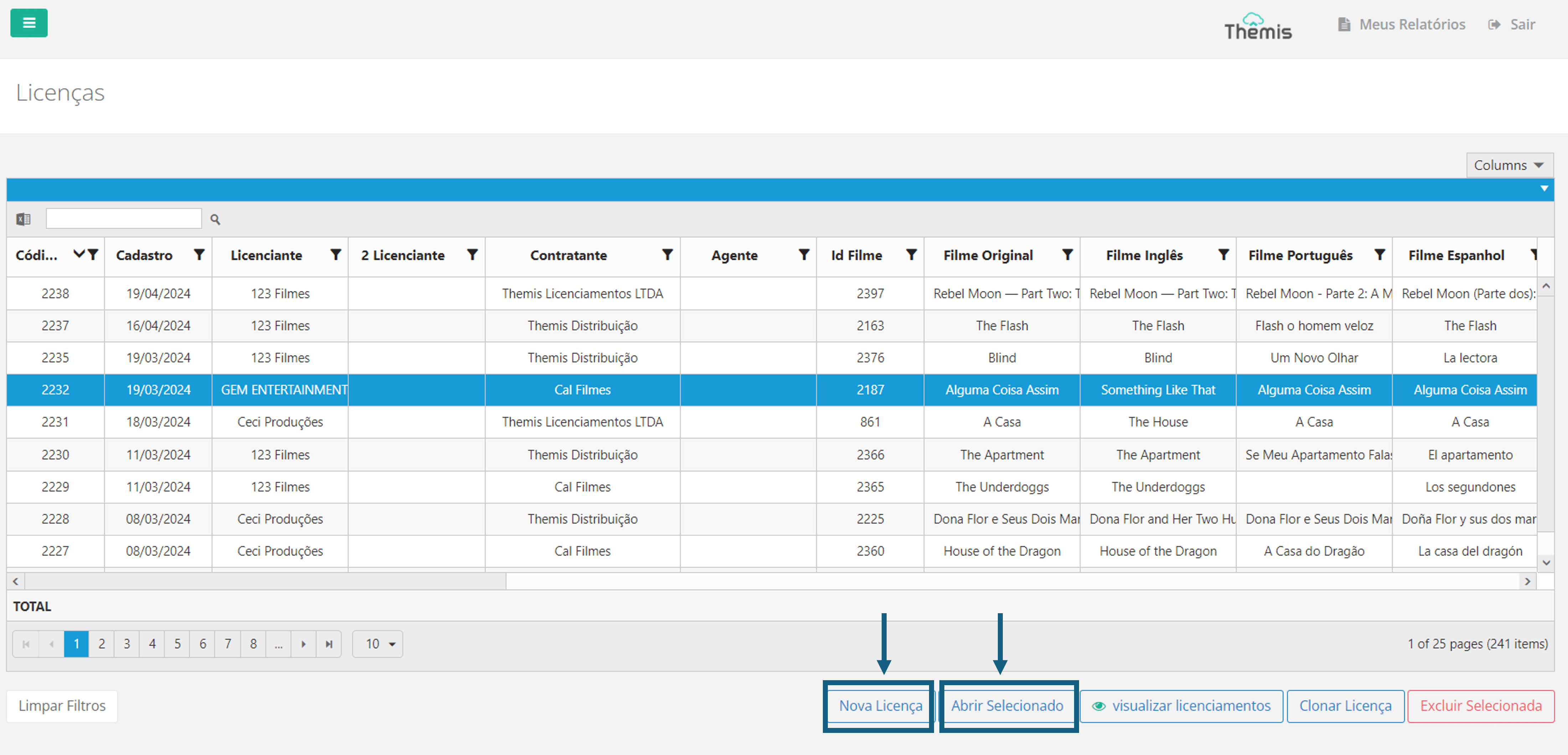
Register exclusivity of a right
When you open the License page, click on the "Rights" tab to see the list of registered rights. To register the exclusivity of a right, simply find the right in the list (use the search field and filters available in each field), select it and click on "configure". To add a new right, click on "add":
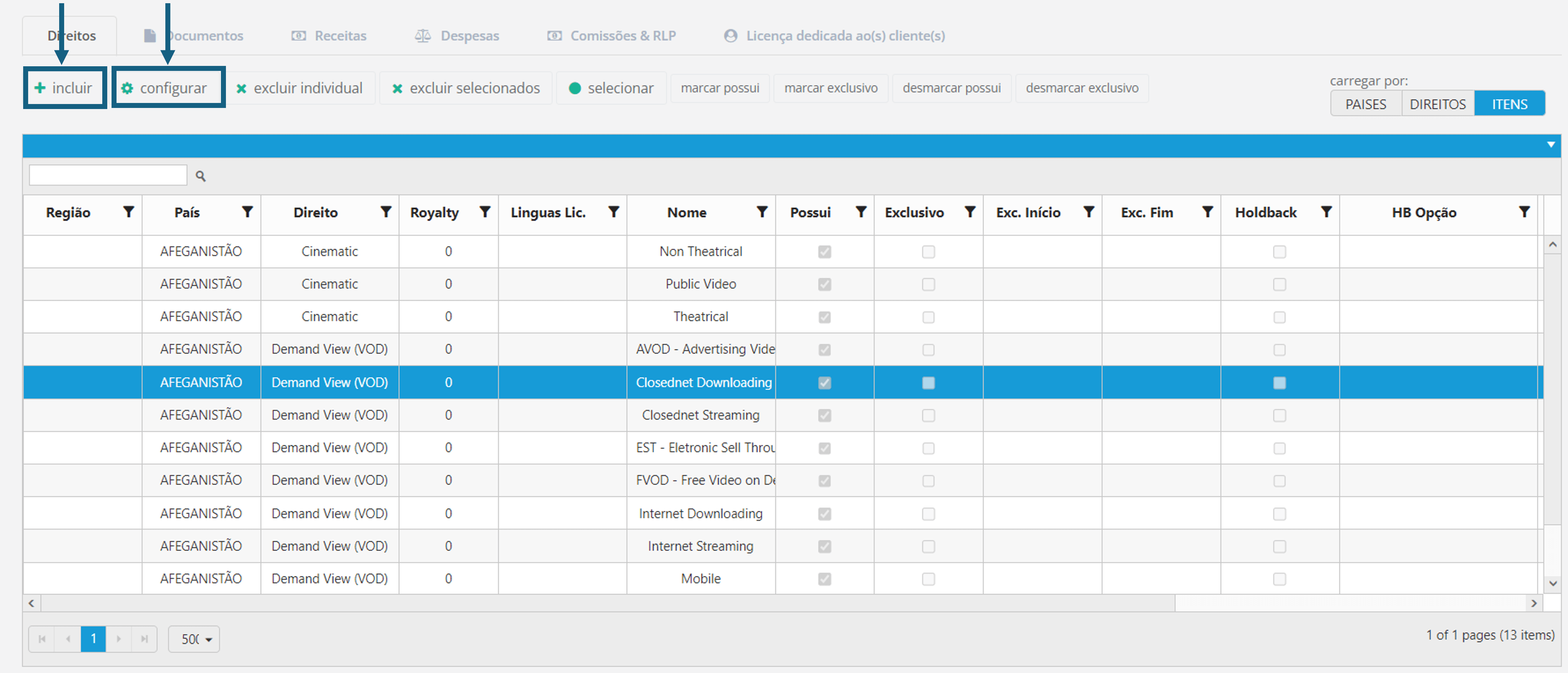
When the pop-up opens, select the "Exclusive" checkbox and enter the period, with the start and end dates, and click "save". Remember that the exclusivity period must be between the contract's Effective Start and Effective End dates. To find out more about filling in contract dates, click here. If the dates are not filled in, the contract period will be taken into account.
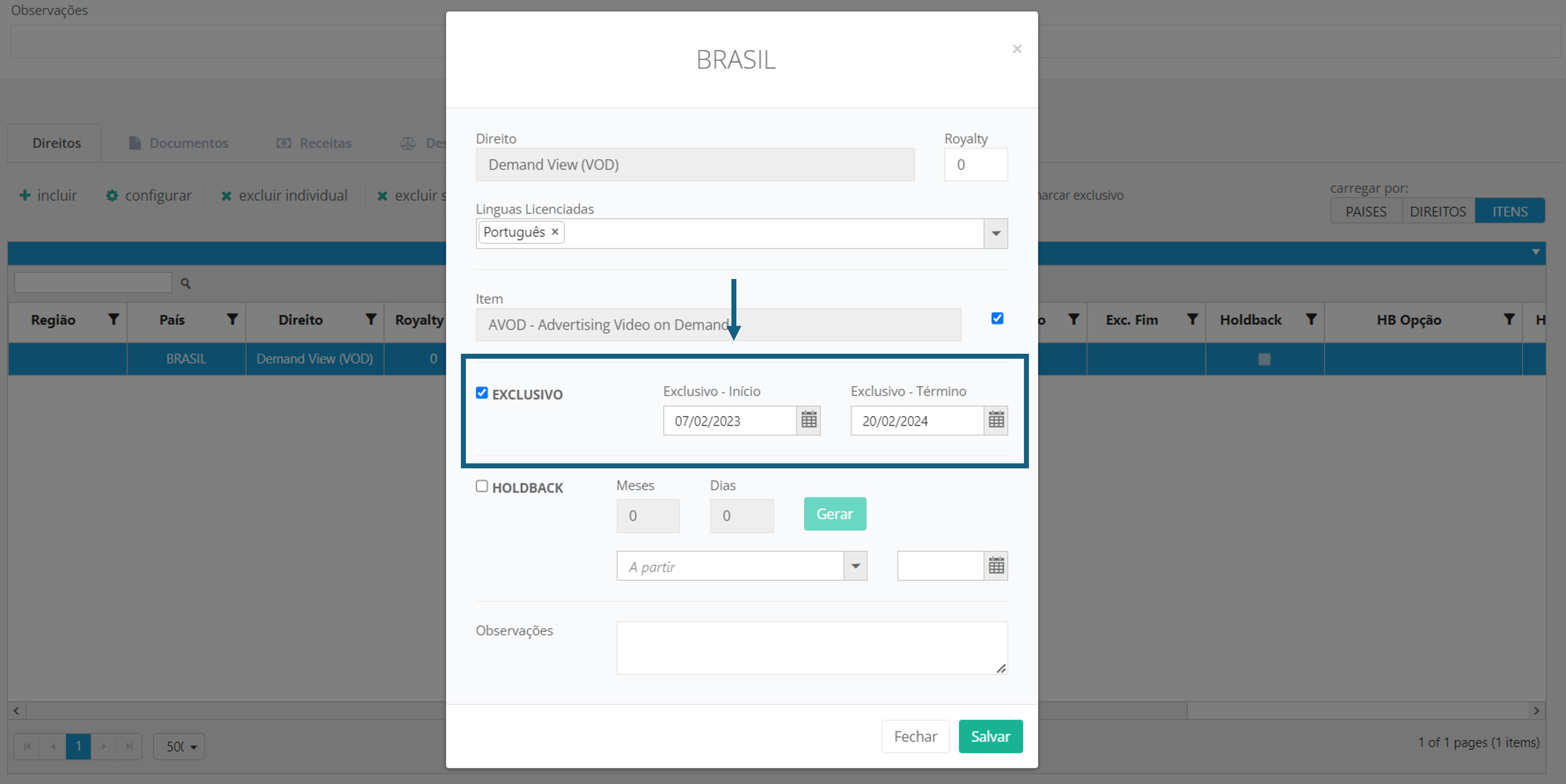
In the example above, in the period between 07/02/2023 and 20/02/2024, the AVOD item of the Demand View (VOD) right, in the Portuguese language, in the country Brazil, is being registered as exclusive.
In Brazil, only those who acquire an exclusive right can market it exclusively.
Register exclusivity for several rights at once
When you open the License page, click on the "Rights" tab to see the list of registered rights. To register the exclusivity of several rights at once, simply find the rights in the list (use the search field and filters available in each field), hold down "Ctrl" and click on the rights to select them. Then click on the "mark exclusive" option:
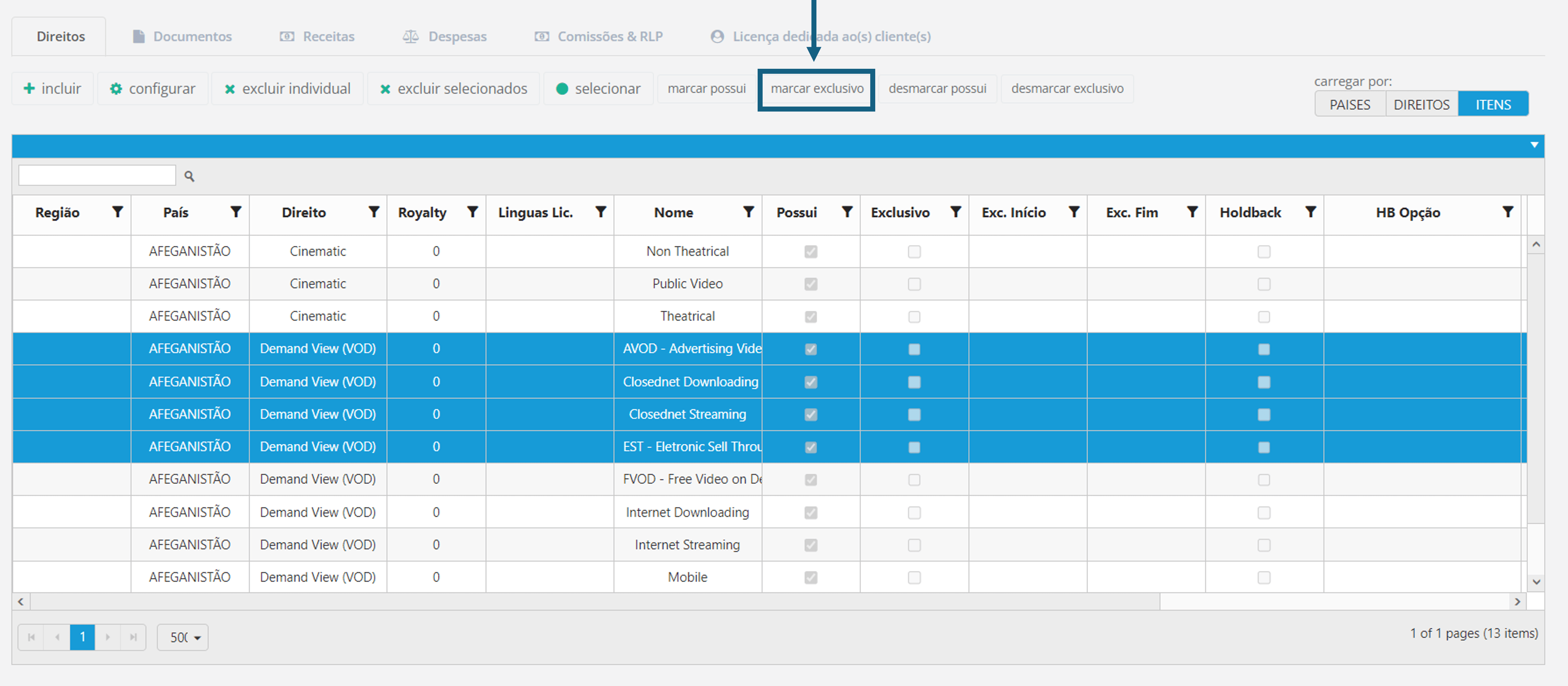
The "Exclusive" column for these rights will be checked and a success message will appear on the screen. In this fast track, the system will take the contract's Start and End dates as the period of exclusivity.
Menu → Licensing
Configuring the exclusivity of a license
When you purchase an Exclusive License, you can license it exclusively. To configure this, go to the Licenses page in the Main Menu. For more details on how to create and edit Licenses, click here.
When you access the page, select the License and click on "open selected" or click twice with the mouse. If this is a new License registration, click on "New License":
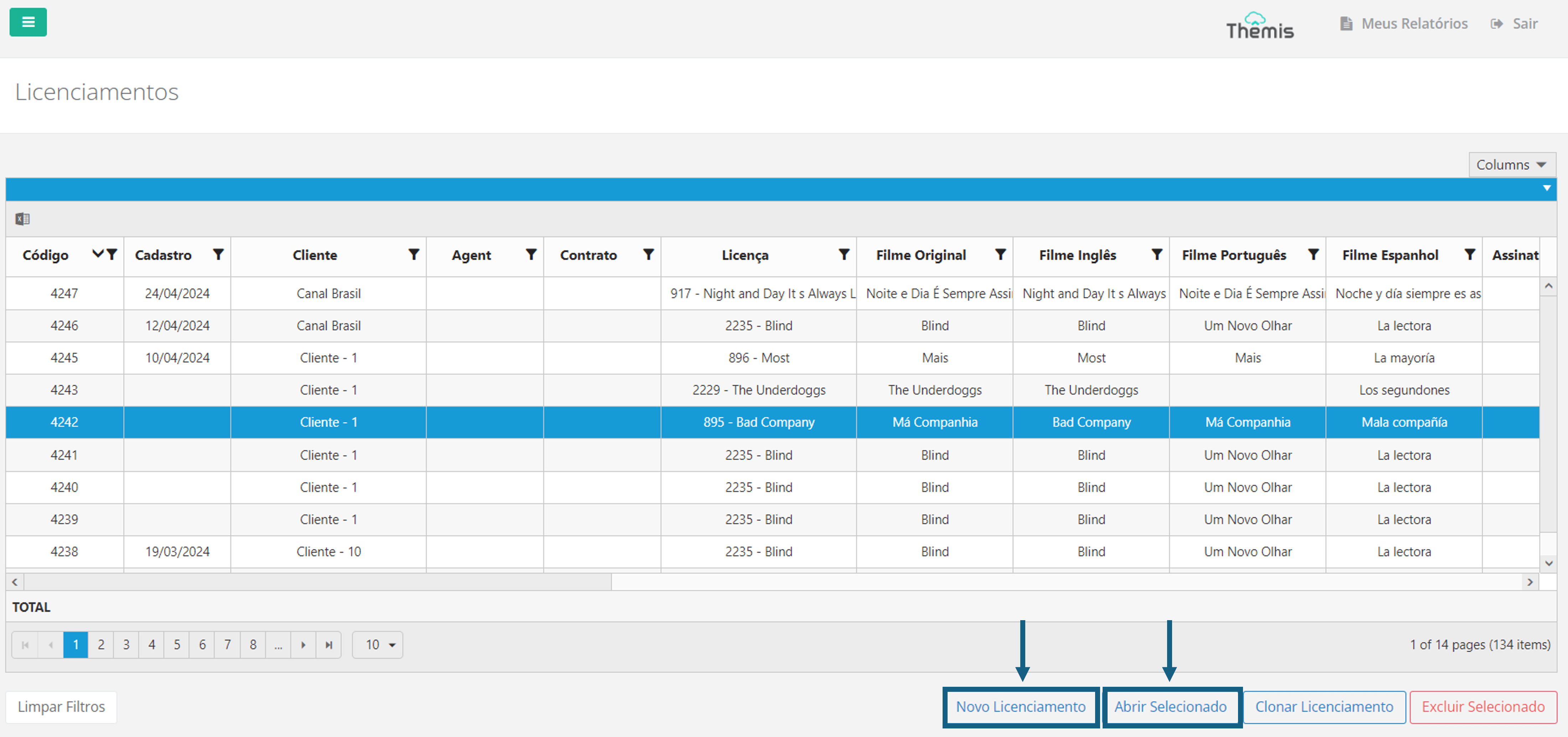
Register Licensing exclusivity a right
When you open the Licensing page, go to the "Rights selected for this license" tab to see the list of registered licenses. To register the exclusivity of a license, simply find the right in the list (use the search field and filters available in each field), select it and click on "mark exclusive":
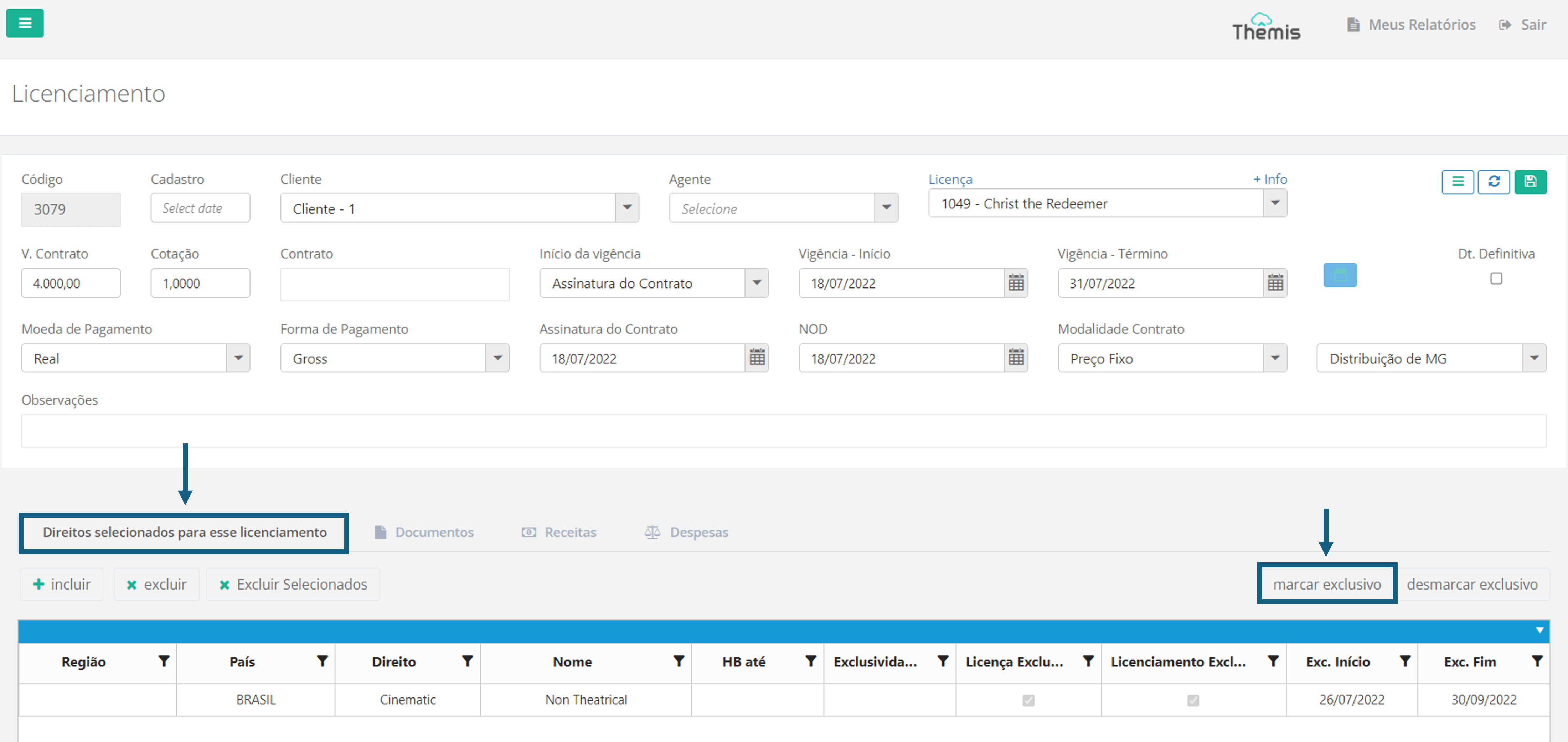
When the pop-up opens, click on 'ok' to enter the period of exclusivity:
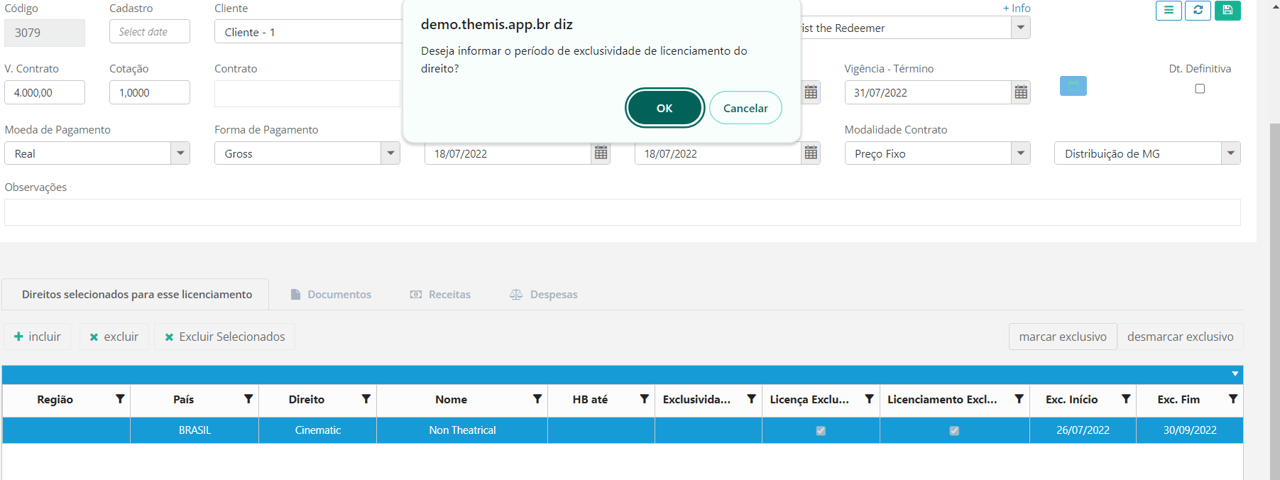
In the second pop-up, enter the start and end dates of the Licensing exclusivity and click "save":
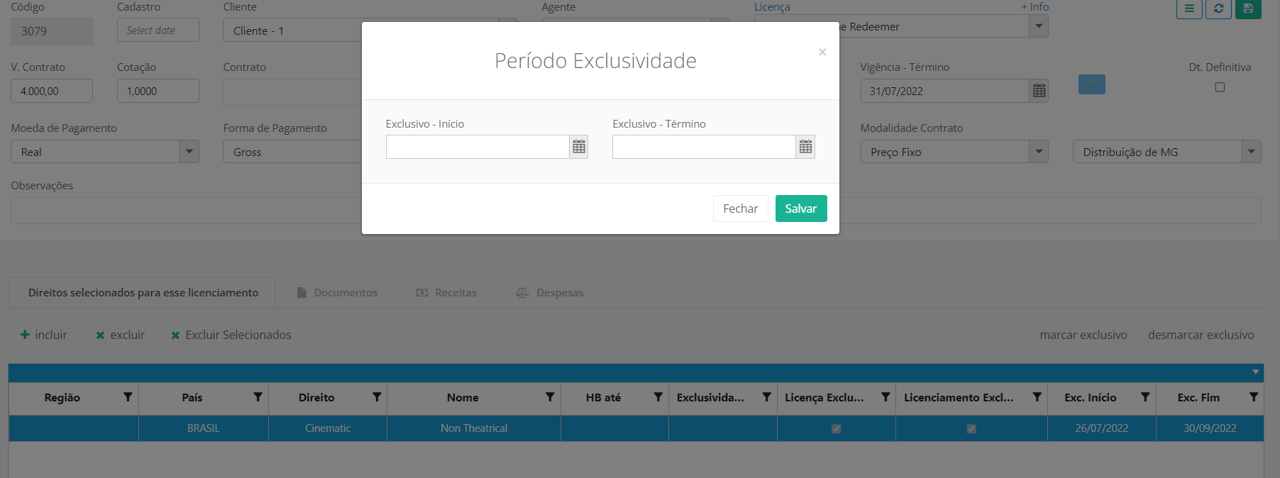
The Licensing exclusivity marking and the period will appear in the table:
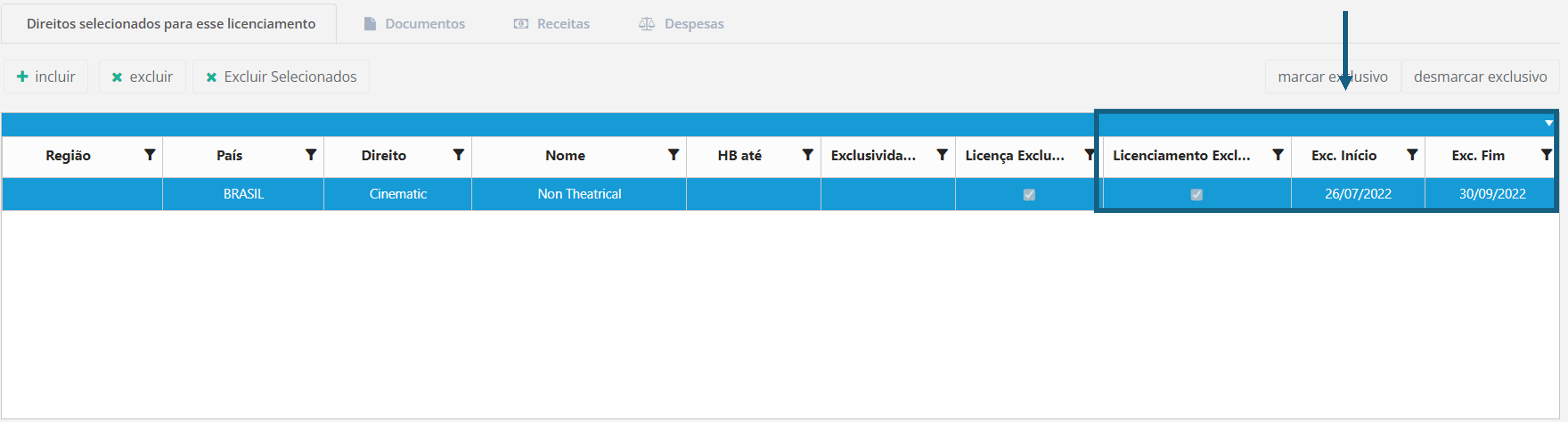
If you are adding a new License, click on "add" in the "rights selected for this license" tab. For more details on how to create and edit Licenses, click here. When the licensing configuration pop-up opens, check the exclusivity checkbox and enter the period:
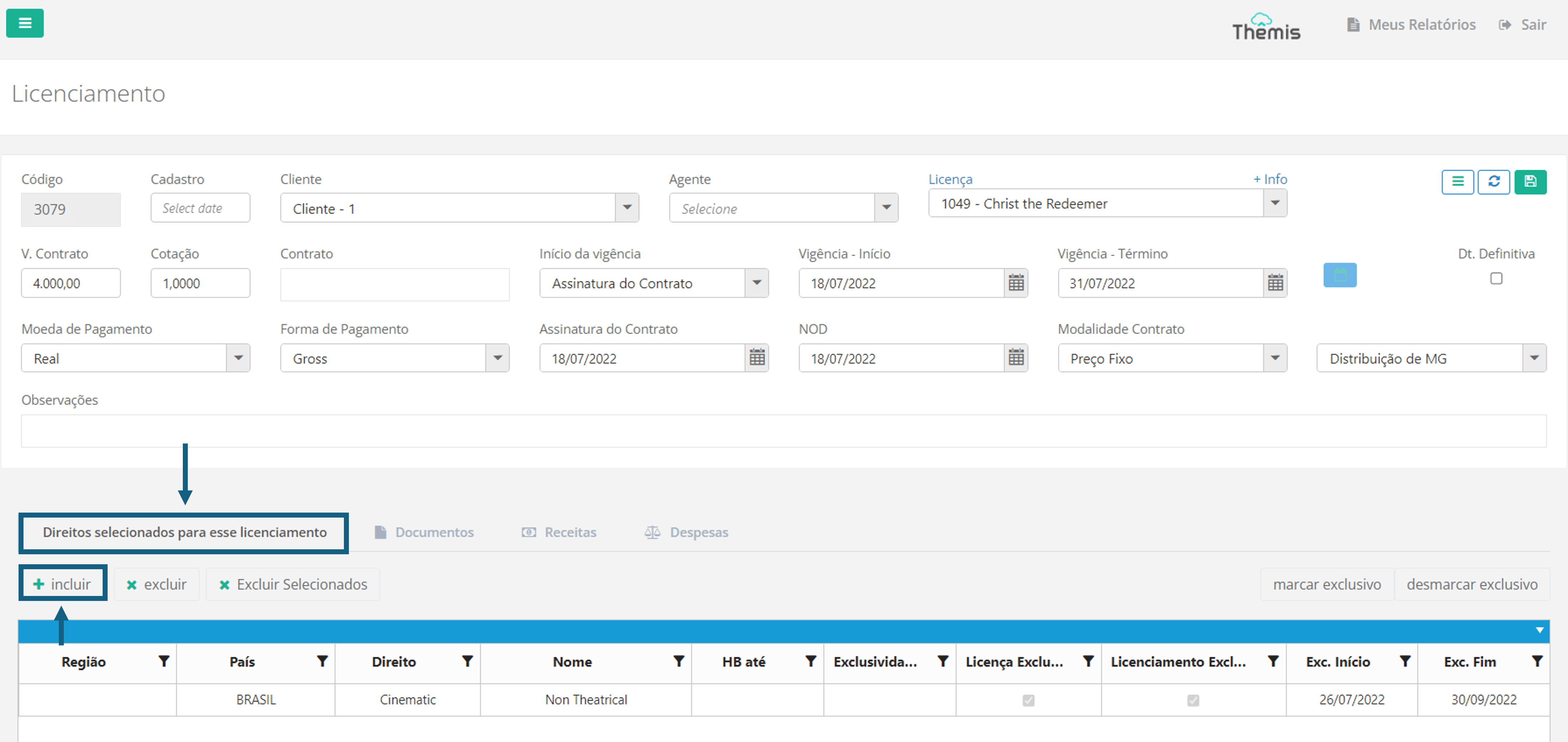
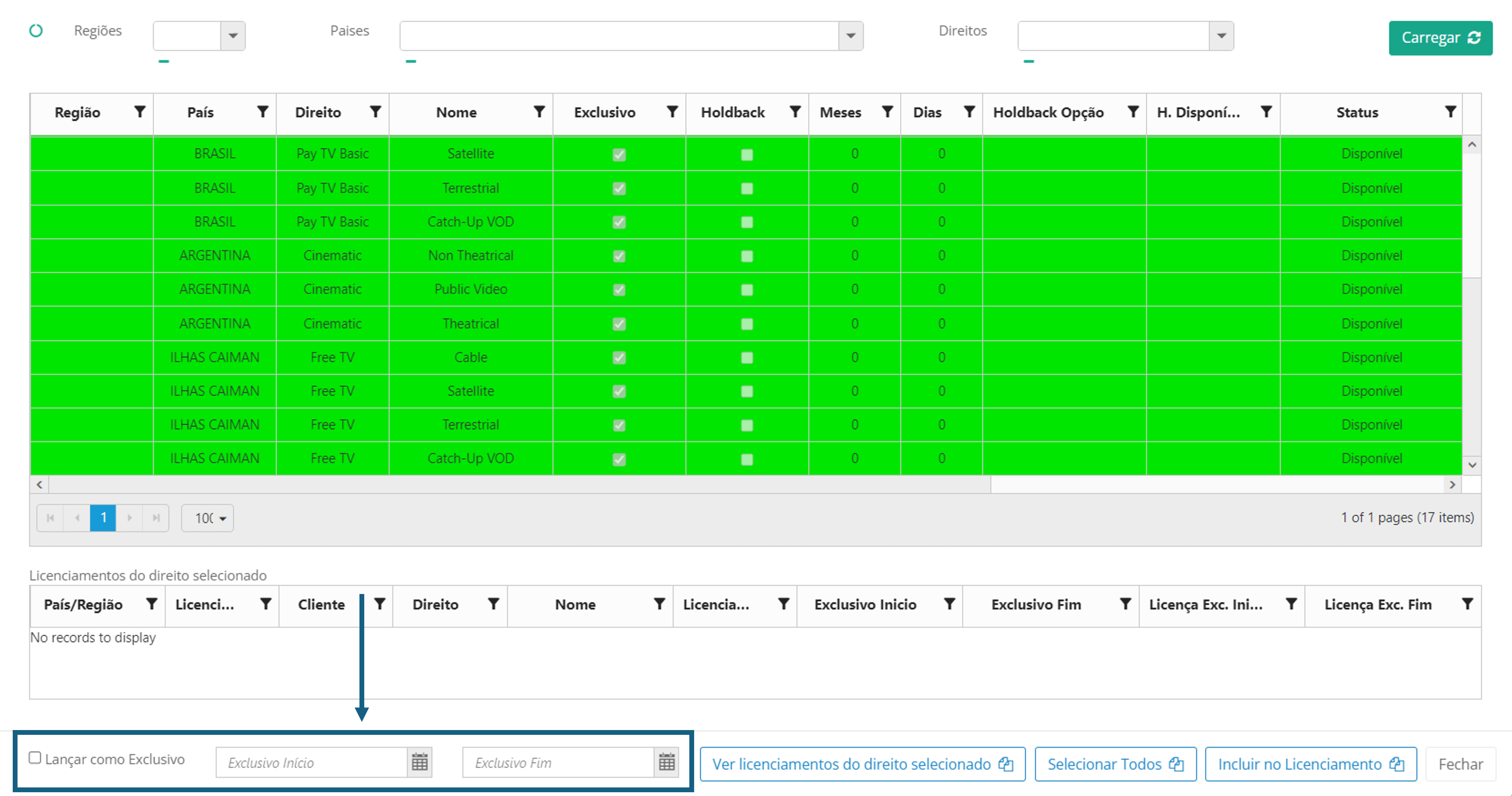
Register exclusivity for several Licenses at once
When you open the Licensing page, click on the "Rights selected for this license" tab to see the list of registered licenses. To register the exclusivity of several licenses at once, simply find the rights in the list (use the search field and filters available in each field), hold down "Ctrl" and click on the rights to select them. Then click on the "mark exclusive" option:

When the pop-up opens, click on 'ok' to enter the period of exclusivity:
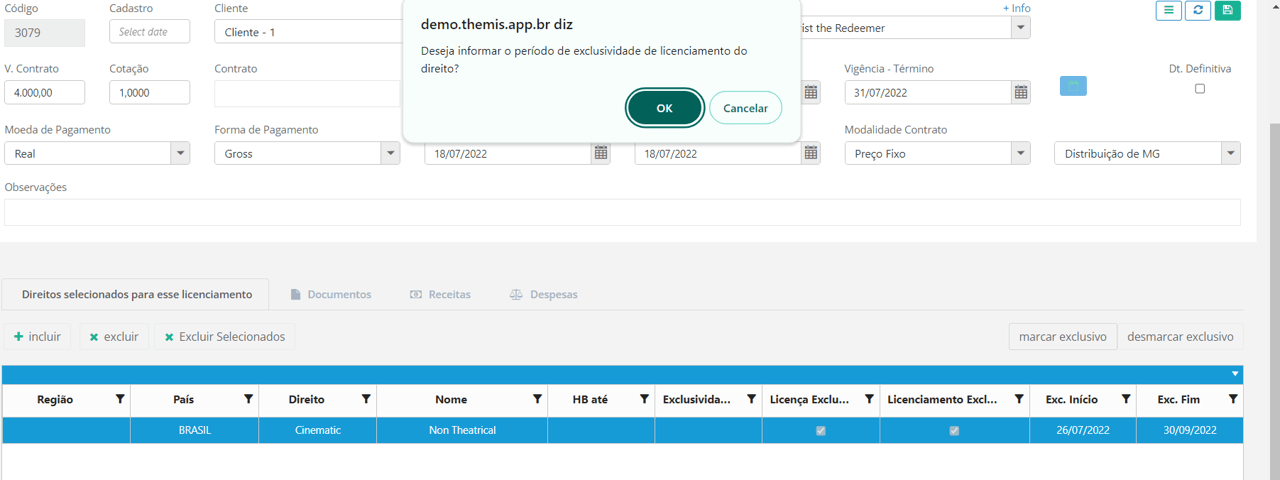
In the second pop-up, enter the start and end dates of the Licensing exclusivity and click "save":
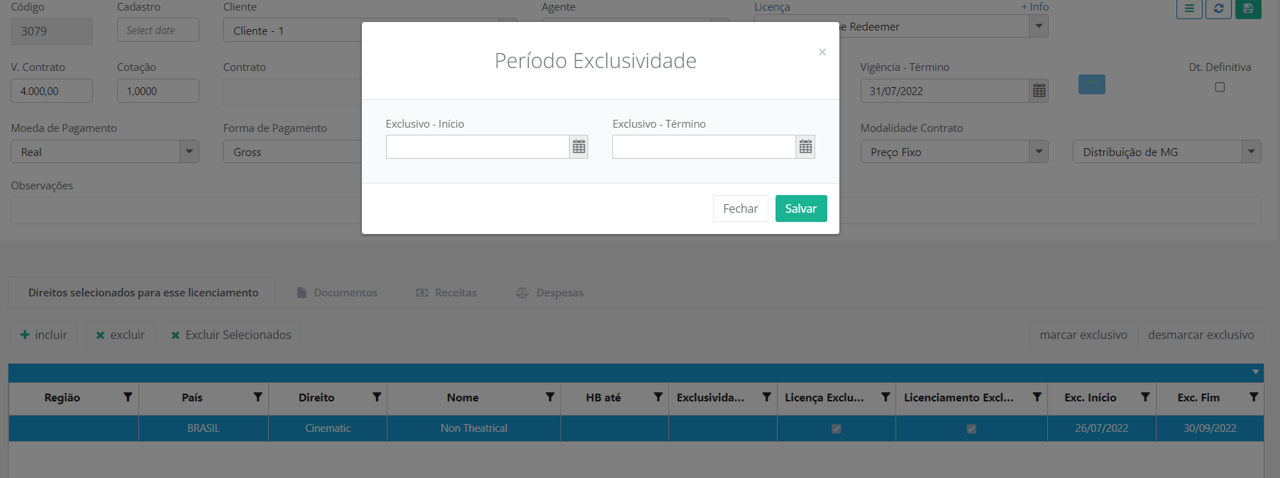
How does the system protect against more than one exclusive license for the same period?
On the Licenses page in the Main Menu, when you access a specific license and try to add exclusivity to a right for a period that is already registered, the system will display a message stating that this license already exists, preventing duplicate information.

How do I know when the right will be available to license as exclusive to another client?
There are 3 ways to check the registered exclusive licensing period and find out when you can license the same item to another customer.
1. On the LicensingTo do this, go to the Licensing page to be consulted and click on "add" in the "Rights selected for this license" tab. Fill in the filter fields (regions, countries, rights) and click load. In the list of rights, select the ones you want to check for exclusivity and click on "view licenses for the selected right". You will see the information of the client who exclusively owns the right:
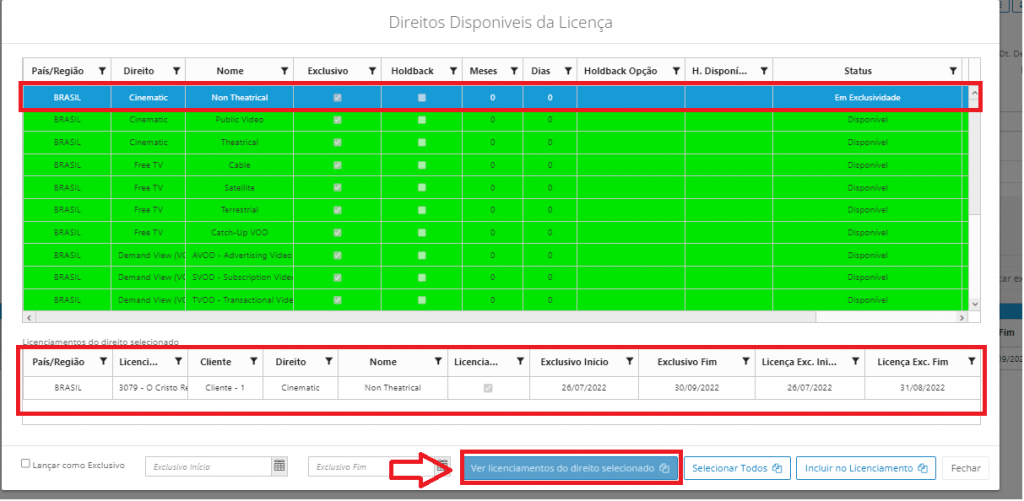
2. In Rights Licenses PanelIn the main menu, search for the title you are looking for by filling in the fields and click on load. Then click on "Right items" at the bottom of the page:
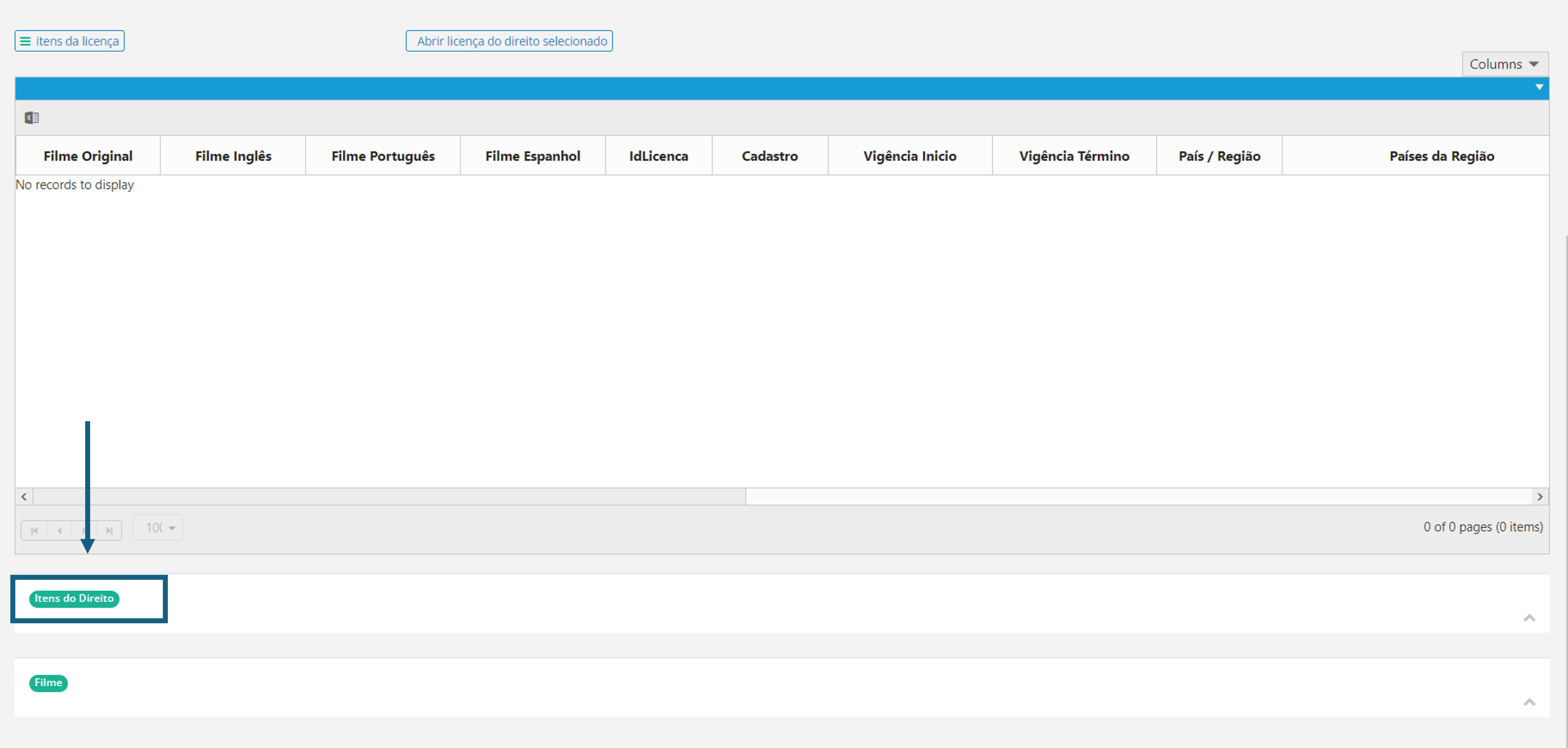
For items that have active exclusivity, the line will appear in gray and you can check the start and end dates:
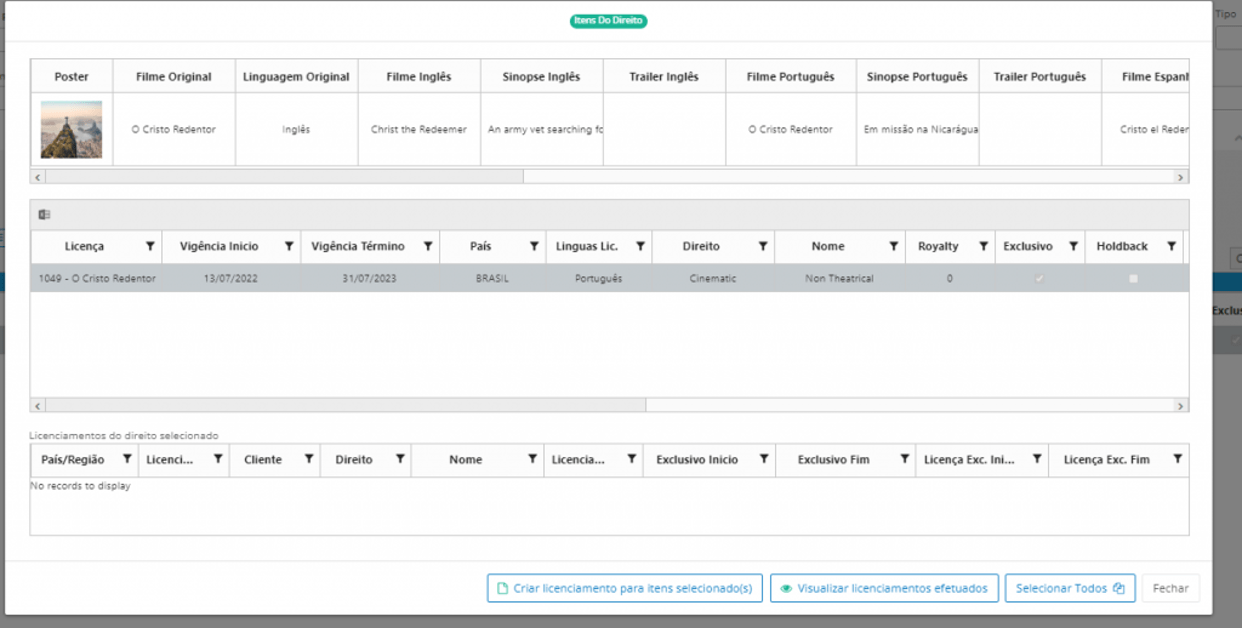
You can also filter the "status" field in the Licenses Rights Panel to see only the results of licenses that are exclusive: