Creating and Editing Users
Menu → Basic Records → Users
In this article, you will have access to information on:
To view, create, or edit report layouts on the platform, access the creating and editing users on the platform, access the Users in menu Database Registration.
Clicking the menu will lead you to the page displayed below. If users are already registered, they will appear on this screen.
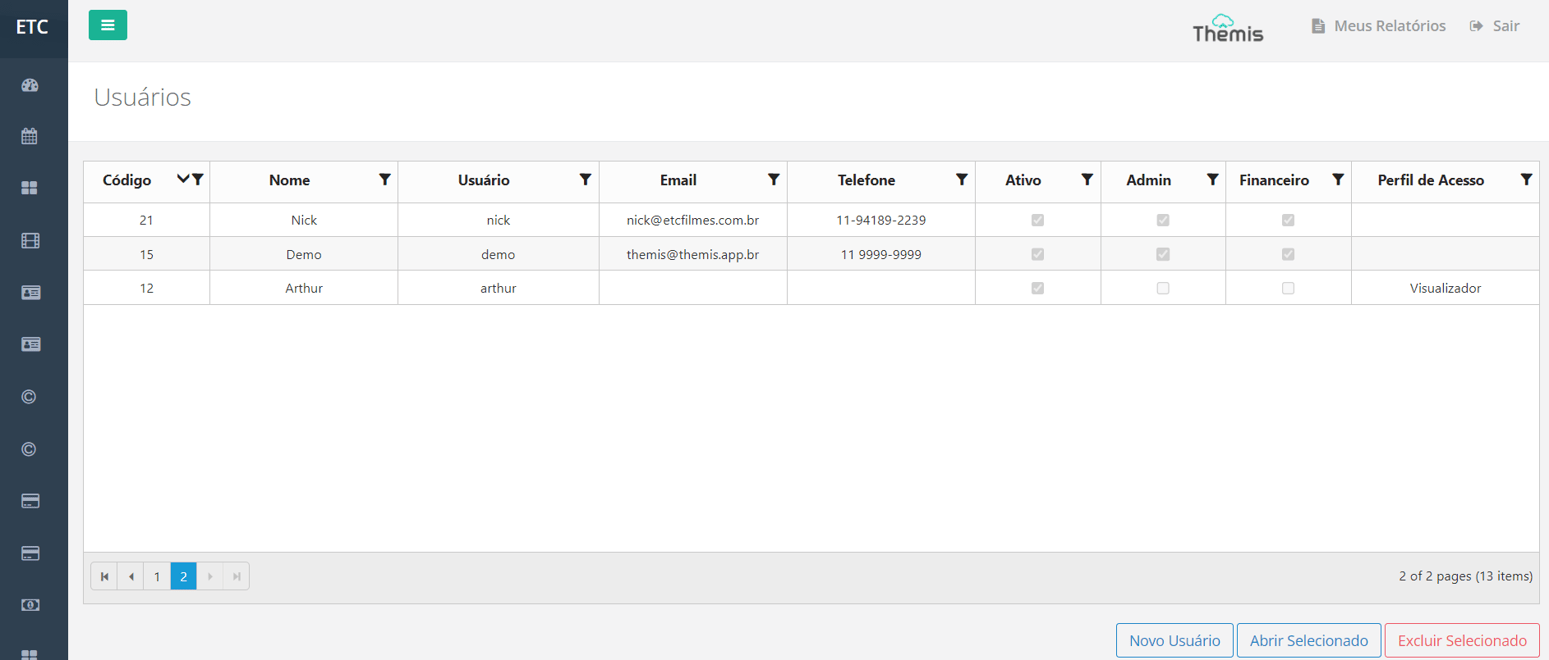
Creating a User:
1. To add a new user to the platform, click the “New User” button:
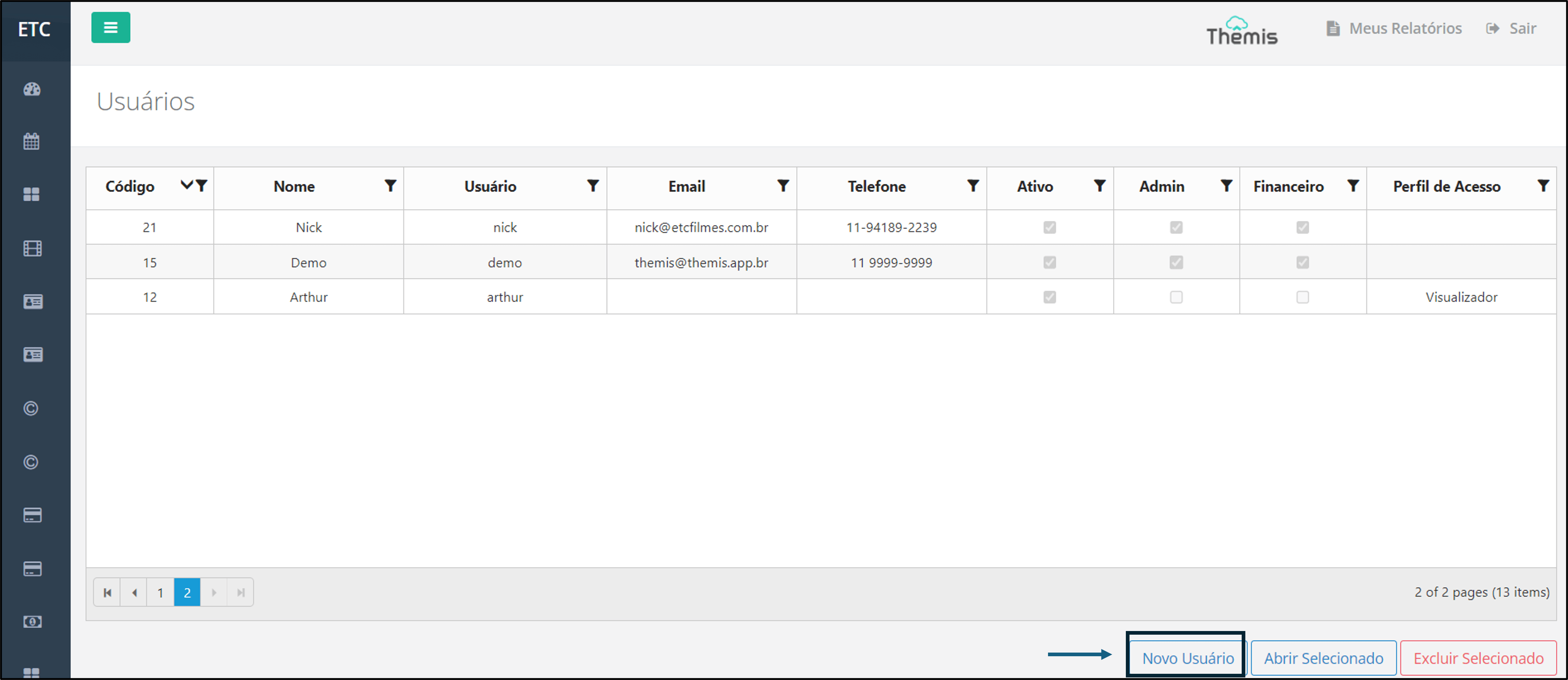
2. Provide the name of the new user and click "Confirm":
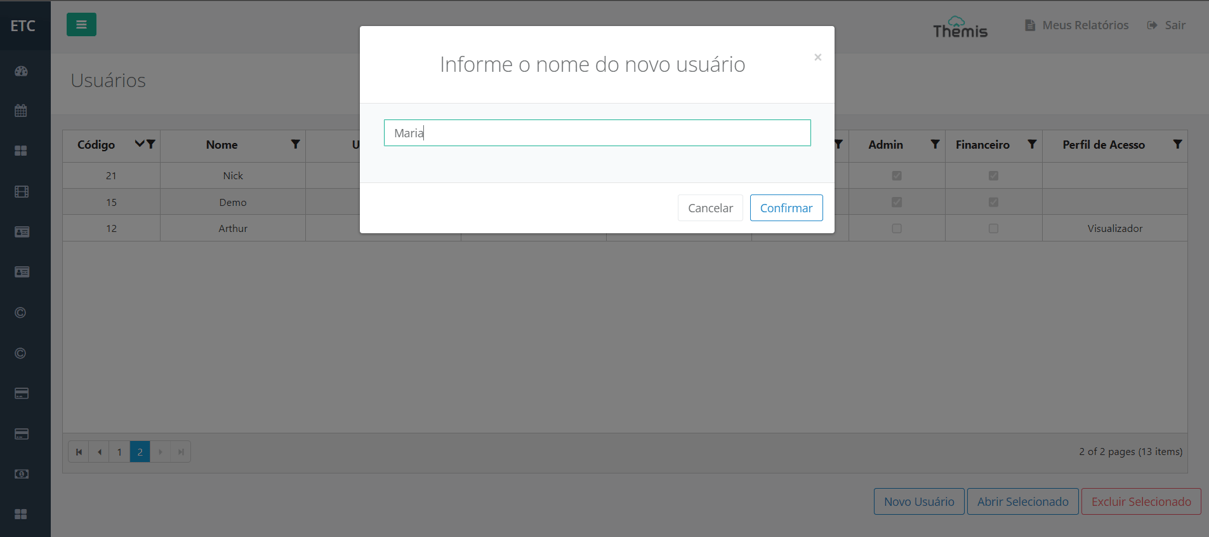
3. Next, you must complete the remaining user data and configure their profile as shown in the image below:
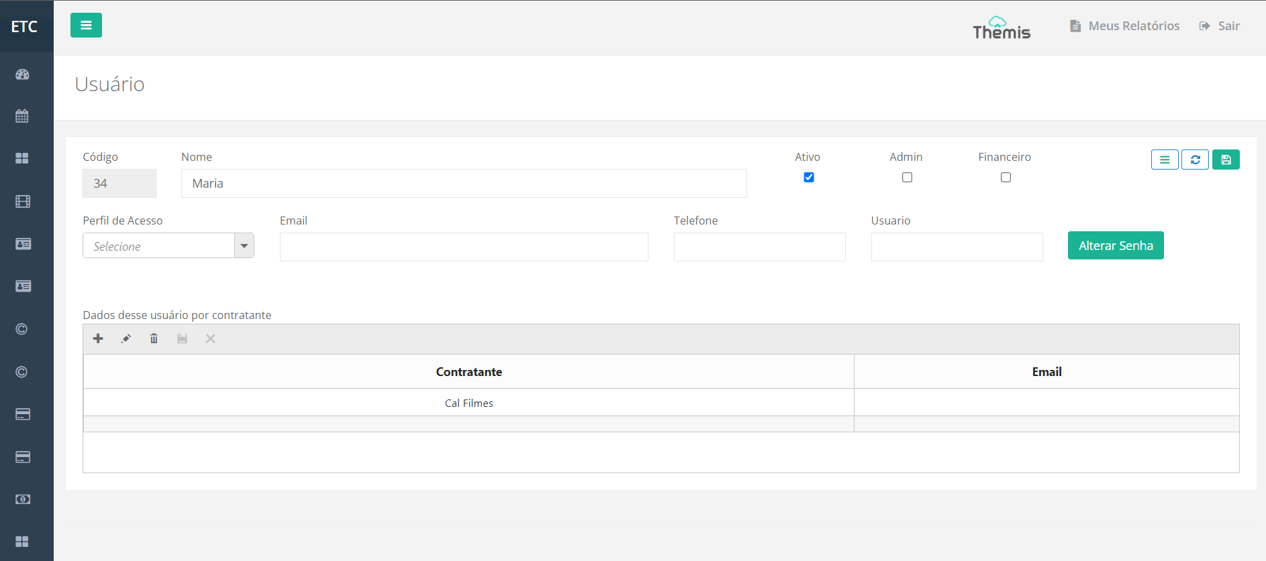
User Fields Explanation:
- Code: Automatically filled by the platform without editing options;
- Name: Enter the user's full name;
- Checkboxes:
- Active: Refers to the user's profile status. It is pre-selected when creating a user. The profile will be inactive if the checkbox is unchecked.
- Admin: Select this option if the user has an Administrator profile. Attention: Selecting this checkbox grants the user full access to the platform, including creating, editing, and deleting information.
- Finance: Select if the user needs access to financial information. If not selected, the fields listed below will be hidden from the user:
| Page | Hidden Fields Without Finance Profile |
| Licenses panel | Contract Value | Payment Currency | Exchange Rate | Converted Value | Payment Method | Total Licensing. |
| Licensing Panel | |
| Licenses | Contract Value | Exchange Rate | Payment Currency | Payment Method | Contract Type | Revenue and Expenses Tab | Documents Tab |
| Licensing |
- Access Profiles For Access Profiles, choose from the selection list for the user. Each profile may have different permissions, visible in the Access Profiles section (Menu > Basic Records > Access Profiles). click here and see more details.
- E-mail: Enter the user’s email;
- Phone: Enter the user’s phone number.
- Username: Enter the username for the login.
- Change Password: Define an initial password and confirm it. **Attention:** It is recommended that the user changes their password after the first login.
- User Data by Contractor: This section allows you to link user data to a contractor. To do this, click the "+" symbol, select the contractor, enter the user’s email, and click “Save.”
- The contractor list is predefined. To learn more about creating and editing this list, click here.
- This will be the email displayed in the header of the PDF/Excel report. If this field is not filled in, the system will display the primary email of the logged-in user who exports the report.
4. Check all completed data and click “Save” (icon in the top right corner of the page).
Editing a User:
1. To edit a user's profile, access the Users page, double-click the user’s profile, or select the user and click “Open Selected”:

2. To edit a user's profile, access the Users page, double-click the user’s profile, or select the user and click “Open Selected”:
3. Check all completed data and click “Save” (icon in the top right corner of the page).
