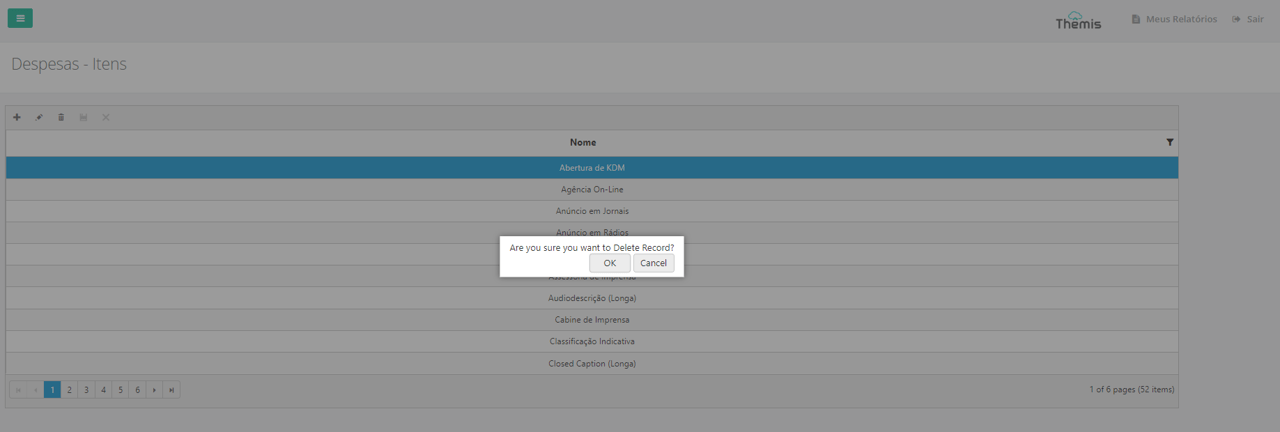Creating and editing Expense options
Menu → Finance → Expenses
In this article, you will have access to information on:
To consult registering, editing and deleting items from the list of Expense on the platform, access the Expense in menu Financial.
When you access the page, you will see the list of registered Expense options:
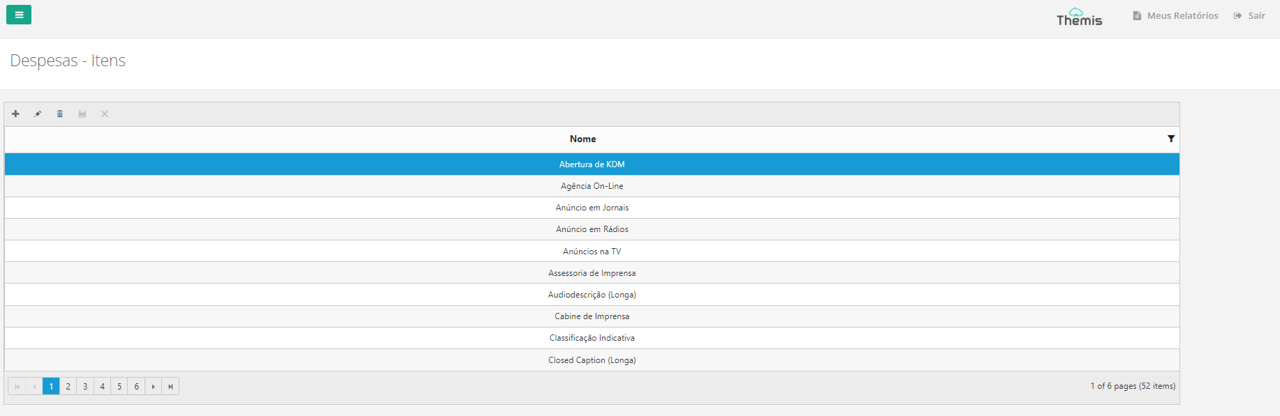
Register a new Expense option
1. To register a new Expense option, simply click on the "+" icon in the top left-hand corner of the page:
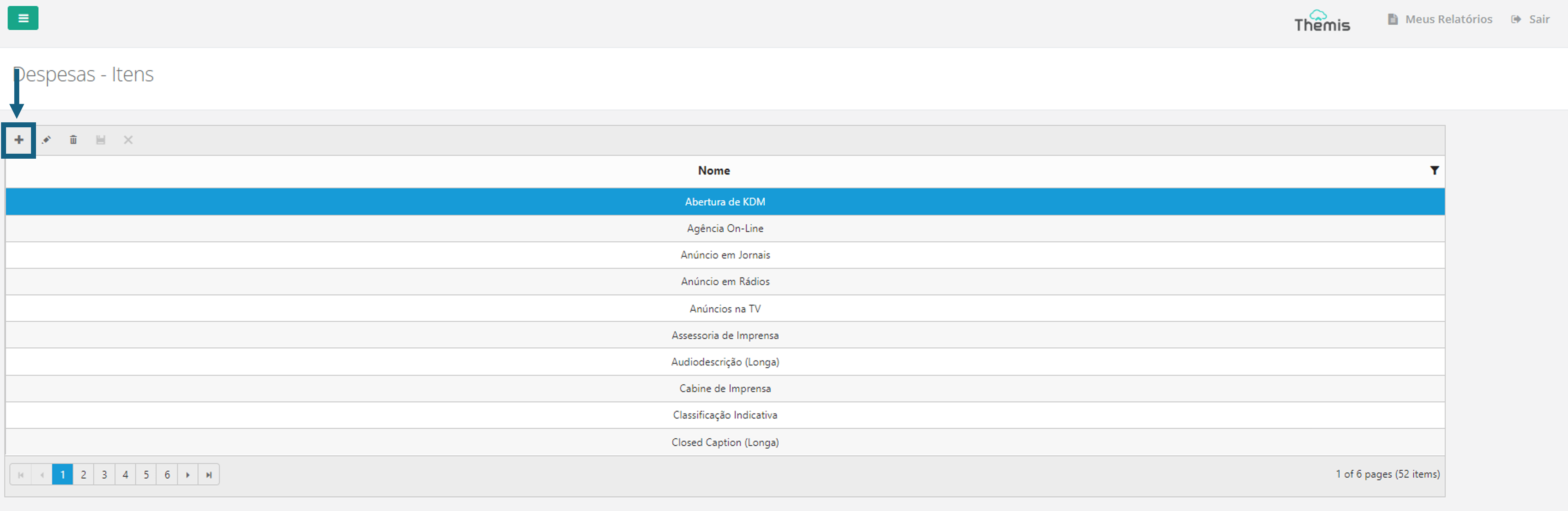
2. When the pop-up opens, fill in the name of the expense and click "save":
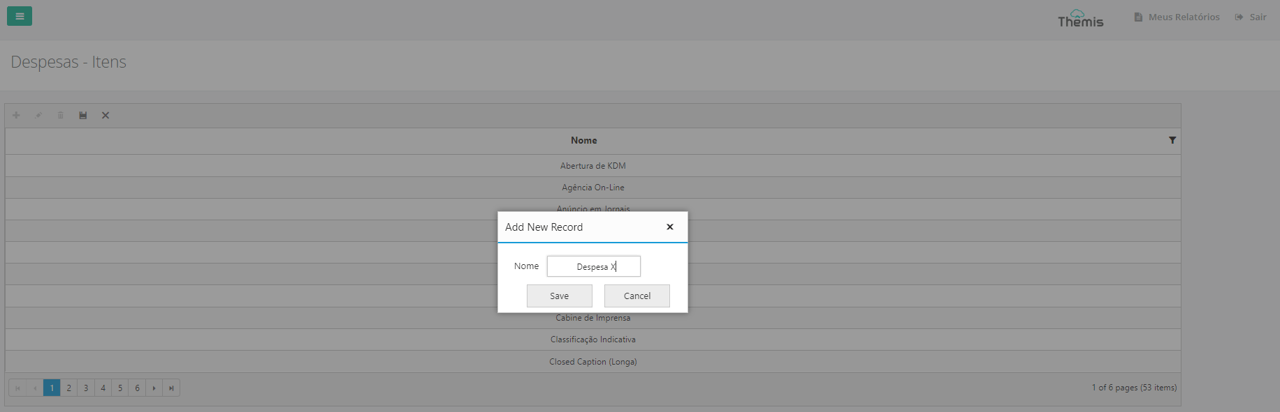
Edit Expense option
1. Select the expense to be edited and click on the "pencil" icon:
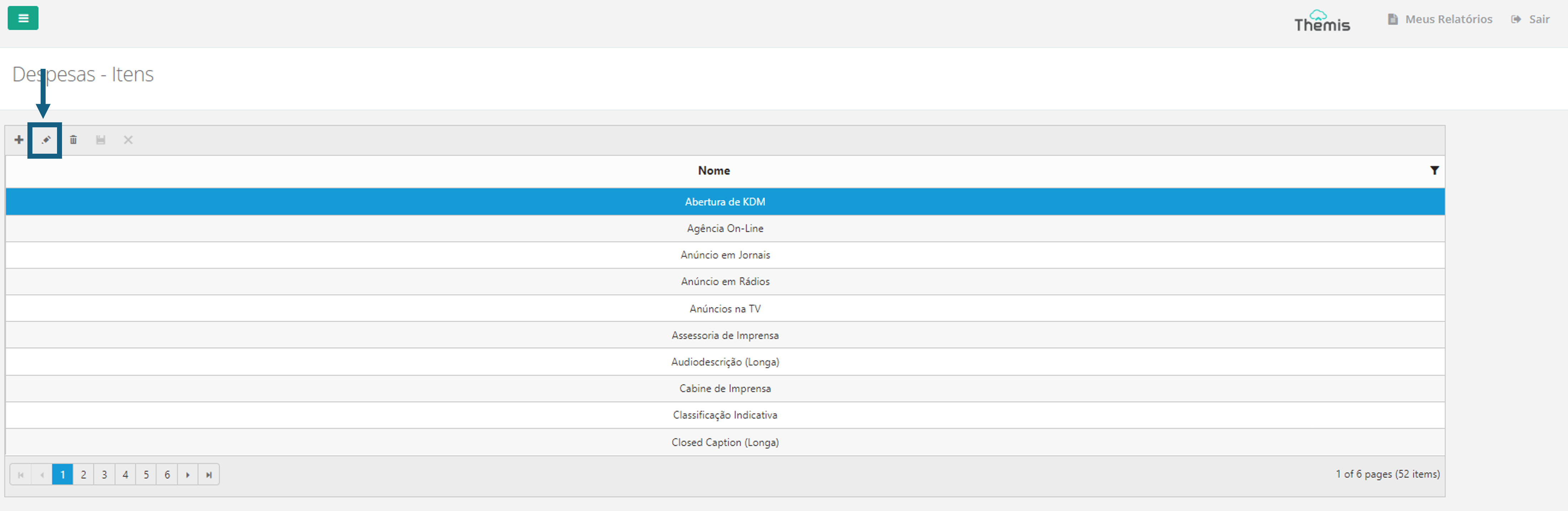
2. When the pop-up opens, edit the name of the Expense and click "save":
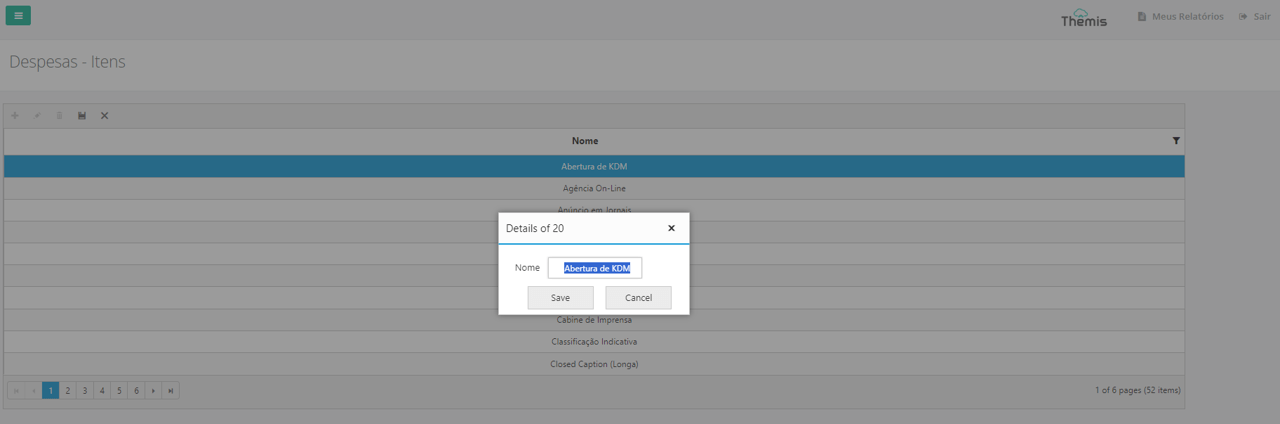
Exclude an Expense option
1. To delete an expense option, simply select the item and click on the "trash can" icon:
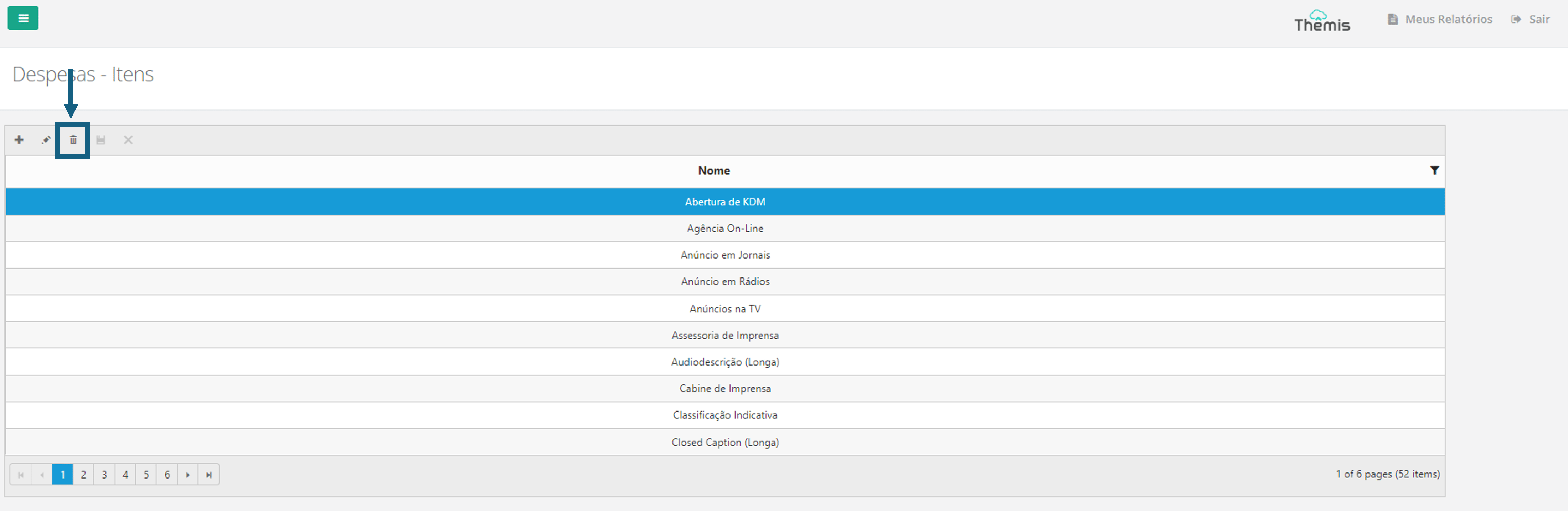
2. Then confirm the deletion in the pop-up that will appear: