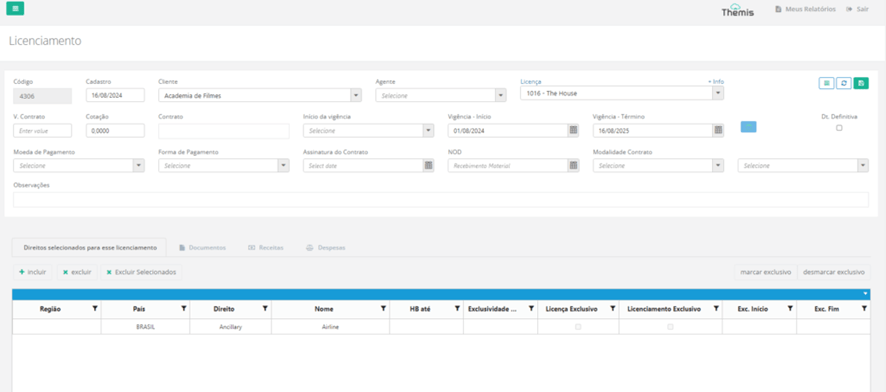Multiple Licensing
Access –> Menu -> Licensing
Note that we have added the Multiple Licensing Button to the Licensing screen:
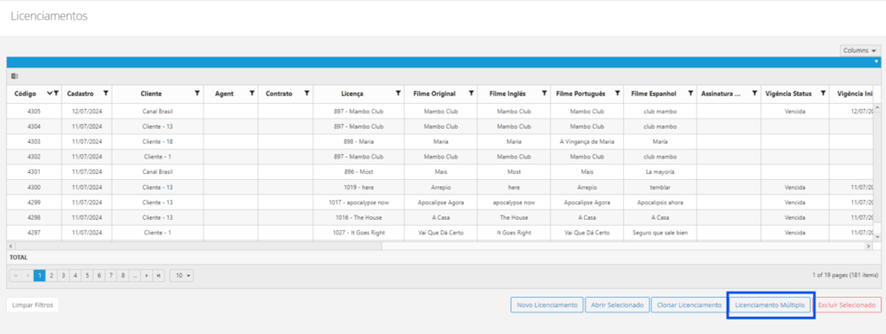
By clicking on Multiple Licensing, it will be possible to register multiple licensing models and from them, several licenses will be generated.
Step by step:
Click on Multiple Licensing - > New Multiple Licensing - You will be asked to define the name of the license, after entering the name click on confirm :
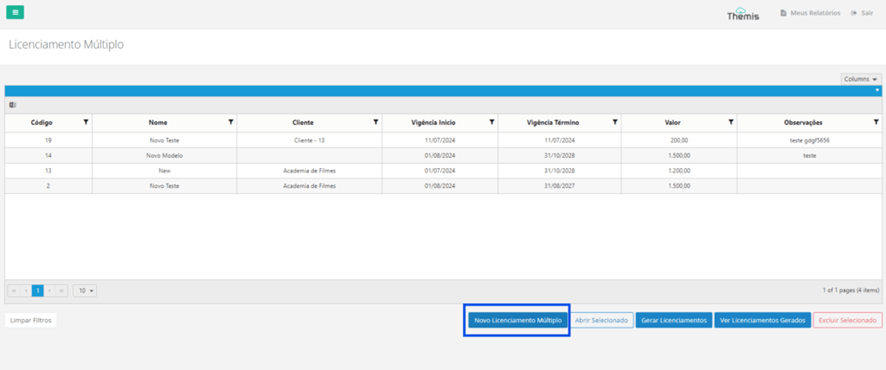
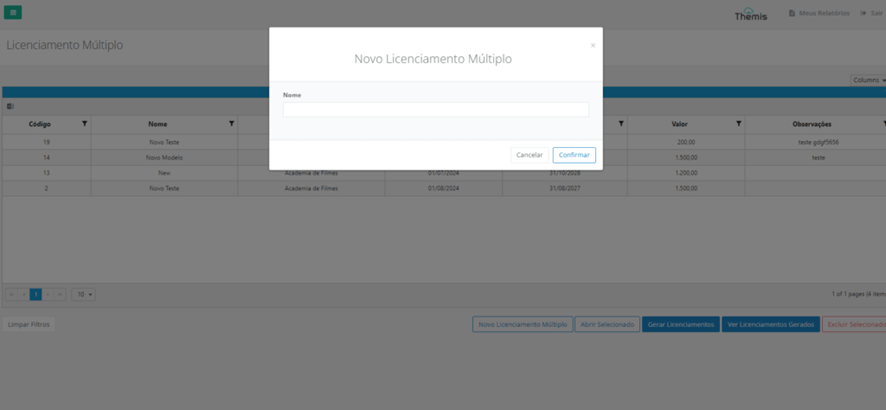
After confirming, the page with the information needed to register the license will load:
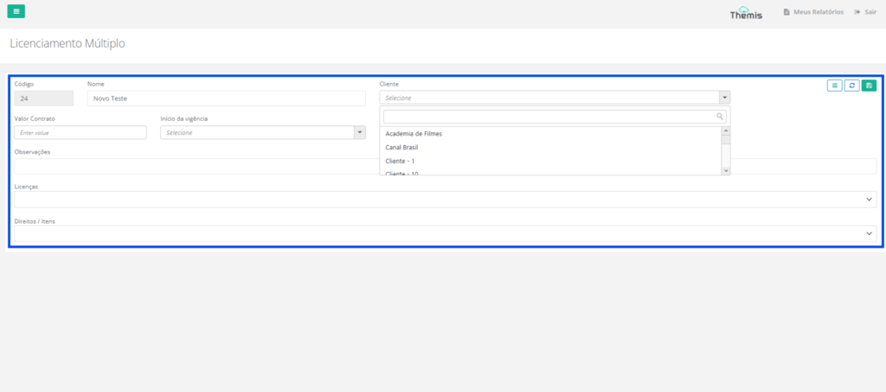
- Code: Automatically filled by the system without editing options.
- Name : Confirm that the client is correct;
- Client: Select the client.
- Contract Value: Fill in the contract value;
- Start of Duration: You can link the start of the Licensing term to one of the 5 available options: Signing of Deal Memo, Signing of Contract, Release of Holdback, Receipt of NOD or Other
- Duration Start: Confirm the start date of the licensing contract.
- Duration End: Confirm the end date of the licensing contract.
- Observations: Fill in any observations related to the Licensing.
- Licenses : Titles are loaded to choose different titles and generate multiple licensing, see image below:
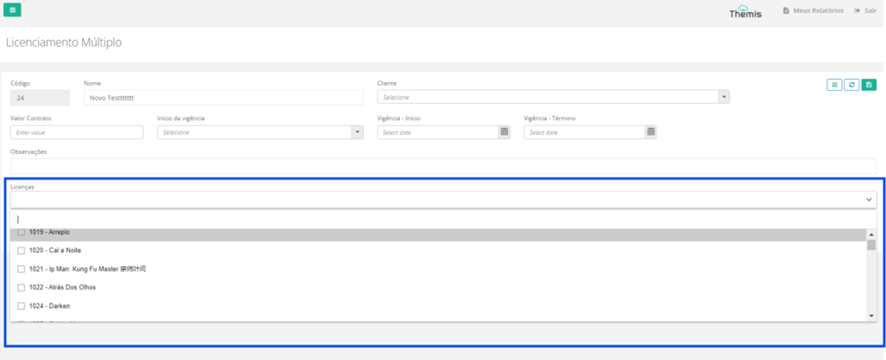
After selecting the right items, click on the "Save" icon:
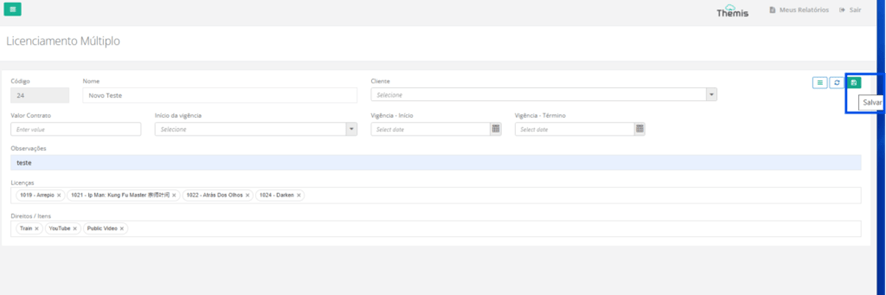
The panel shows a list of multiple licenses, just select and click on the generate licenses button and confirm:
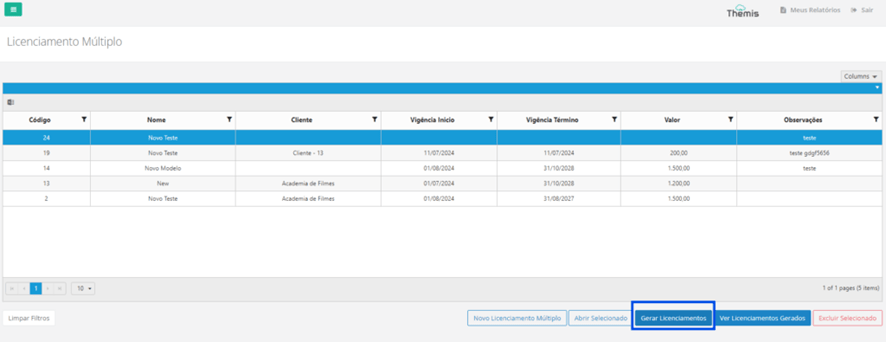
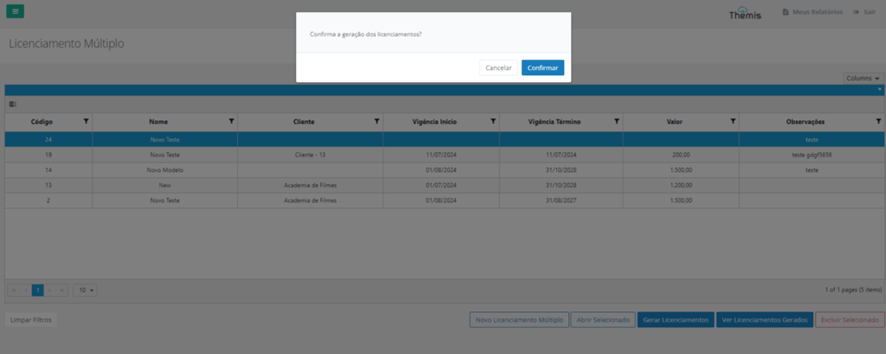
When you confirm, Thêmis displays the success message and how many licenses have been generated:
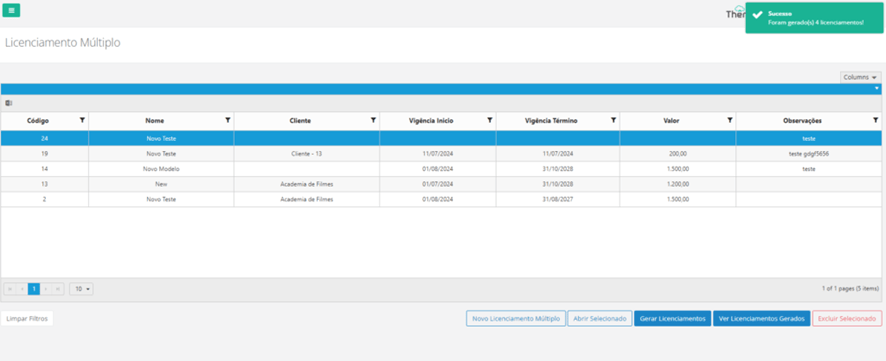
To view the licenses generated, click on the "view licenses generated" button:
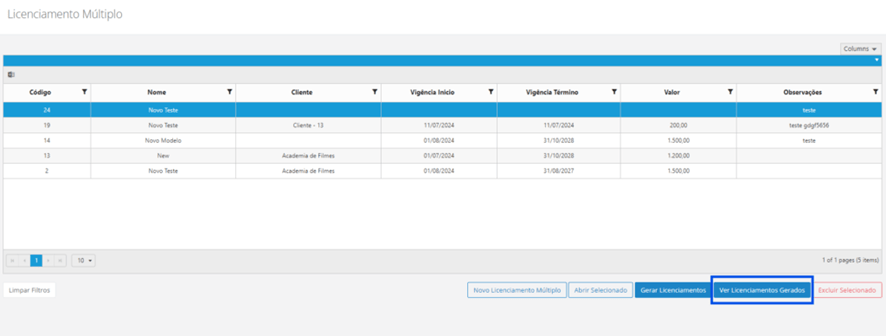
Licenses are displayed:
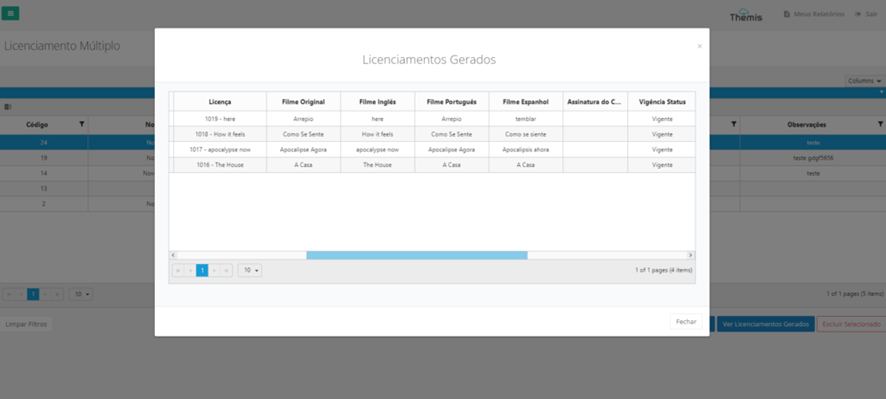
To access a single license, simply select the license you wish to view and double-click on it:
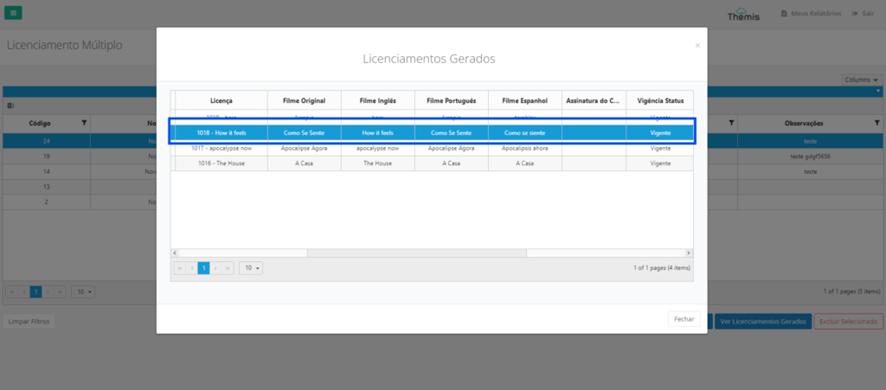
And you will be directed to the license you wish to view: