I acquired a license where I have exclusivity on all rights until the end of the year, except for one, which will last until mid-year. How do I configure this?
Related pages:
Menu → Licenses
To configure the rights of a License, go to the page Licenses, available at page in the Main Menu. To learn more about this page and how to register and edit Licenses, click here.
When you access the page, look for the License you want to edit. You can use the general search field or the "filters" (icons next to each column in the license table) to filter by field. Once you have found the license, click twice to enter the configuration screen.
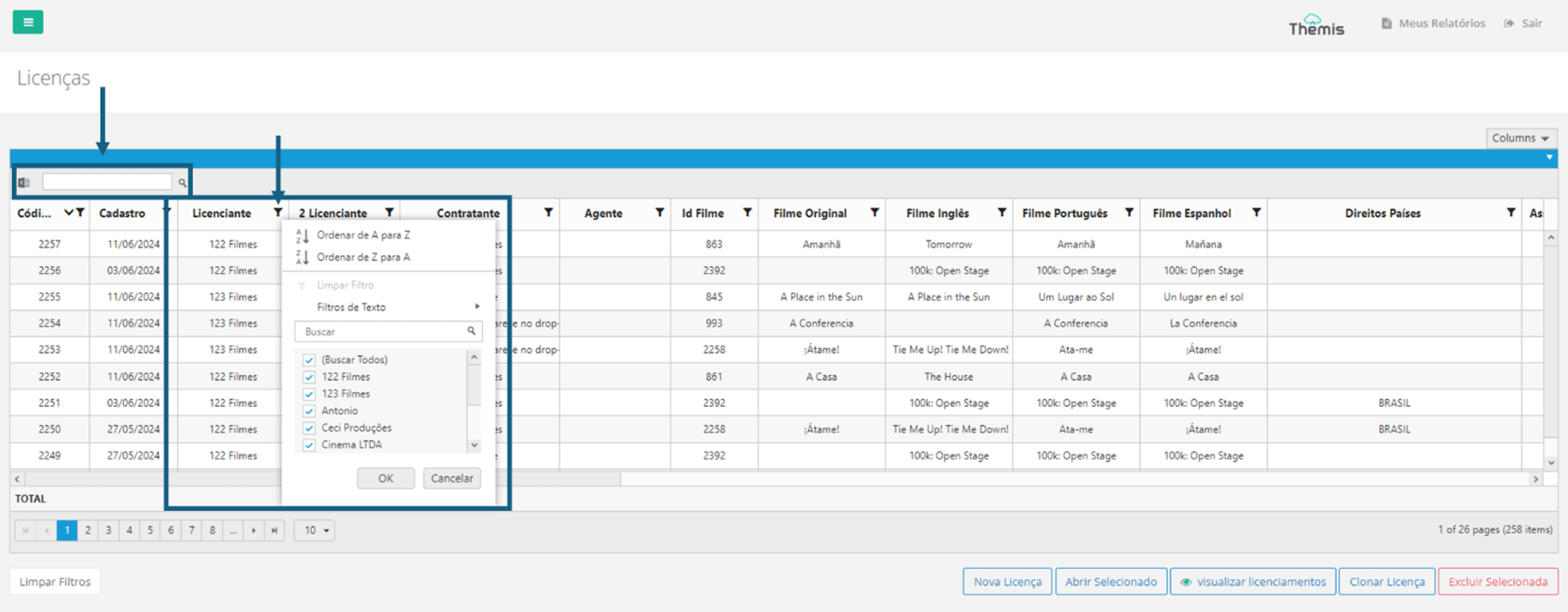
On the License page, at the bottom of the screen, under the "upload by" button, click on "rights":
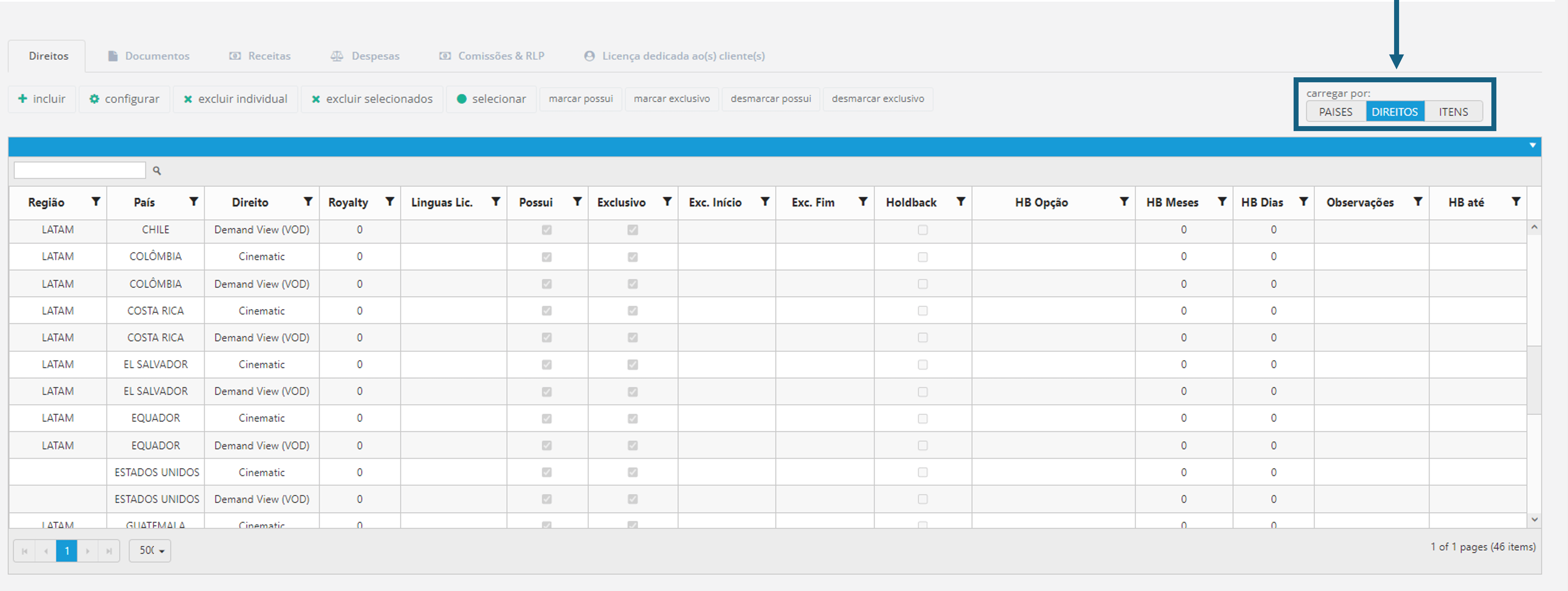
In the "Rights" tab, locate the "Right" column in the table and click on the "filter" icon next to its name. All rights will be selected. Uncheck the right that has different exclusivity. In this case, we've deselected the right that has exclusivity in the middle of the year. In other words, let's configure the other rights first:
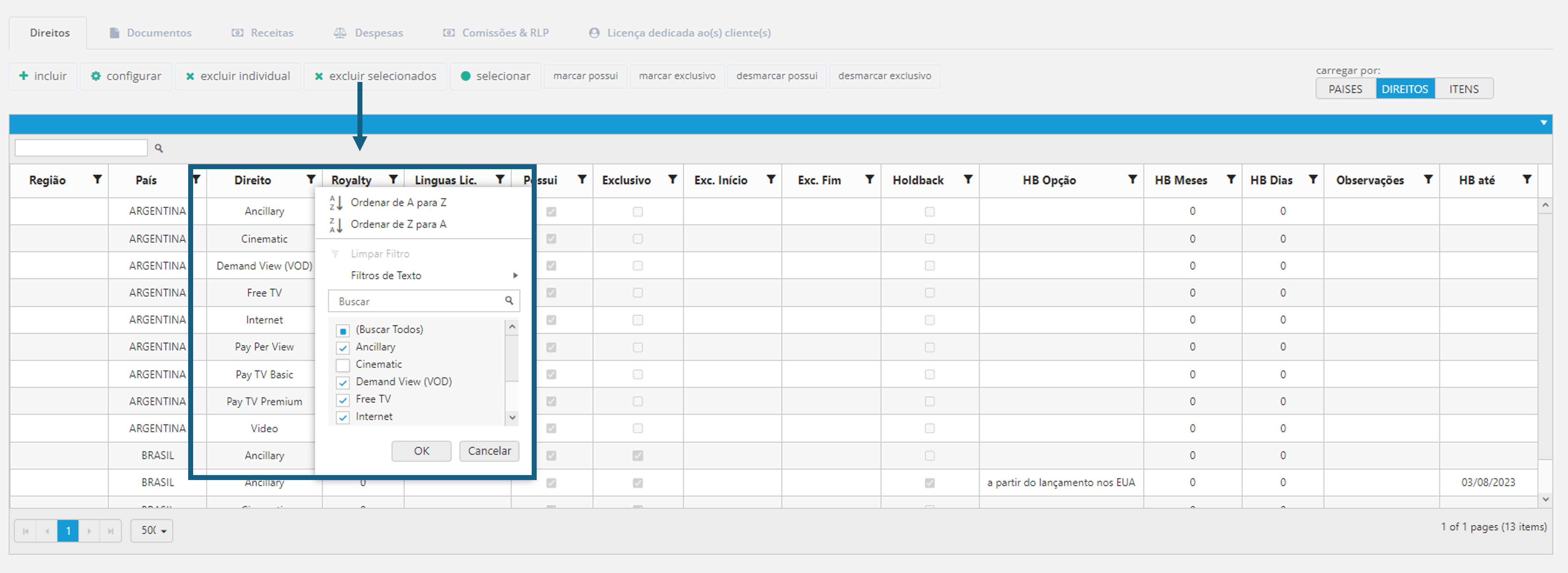
Then click on "select" and then click on "configure":
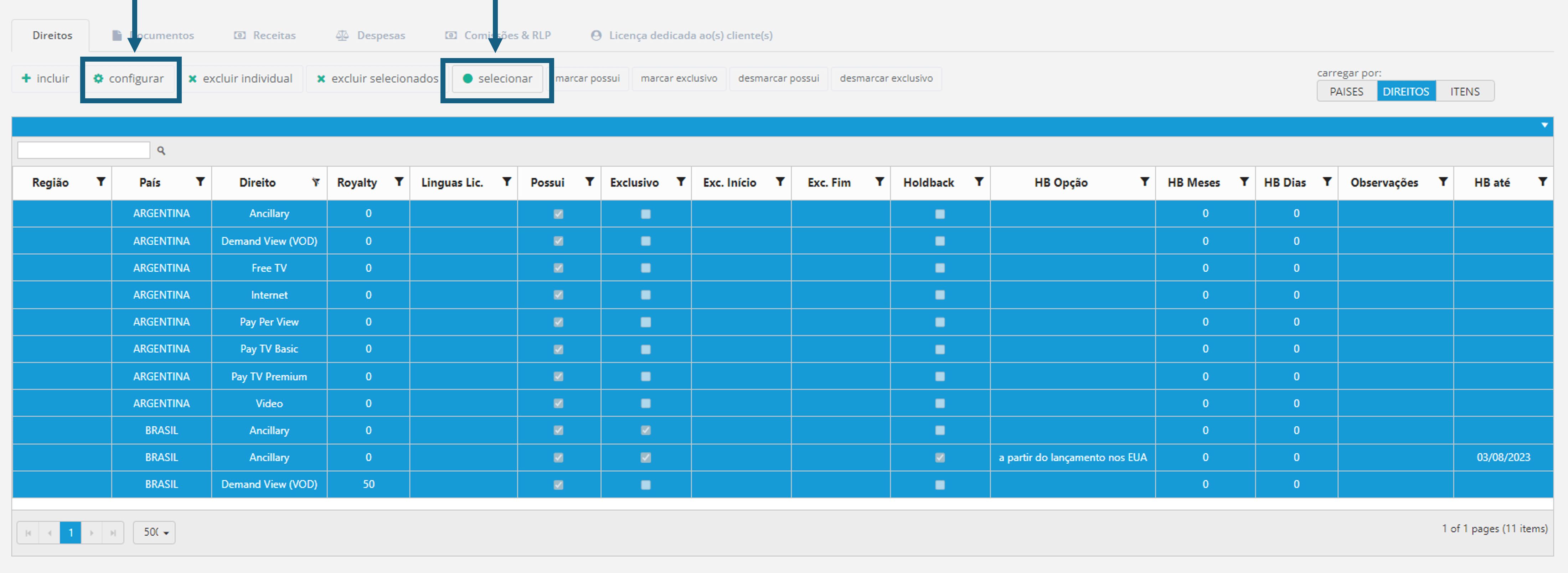
When the pop-up opens, click on the "exclusive" checkbox and fill in the start and end dates of the exclusivity. Finally, click on "save":
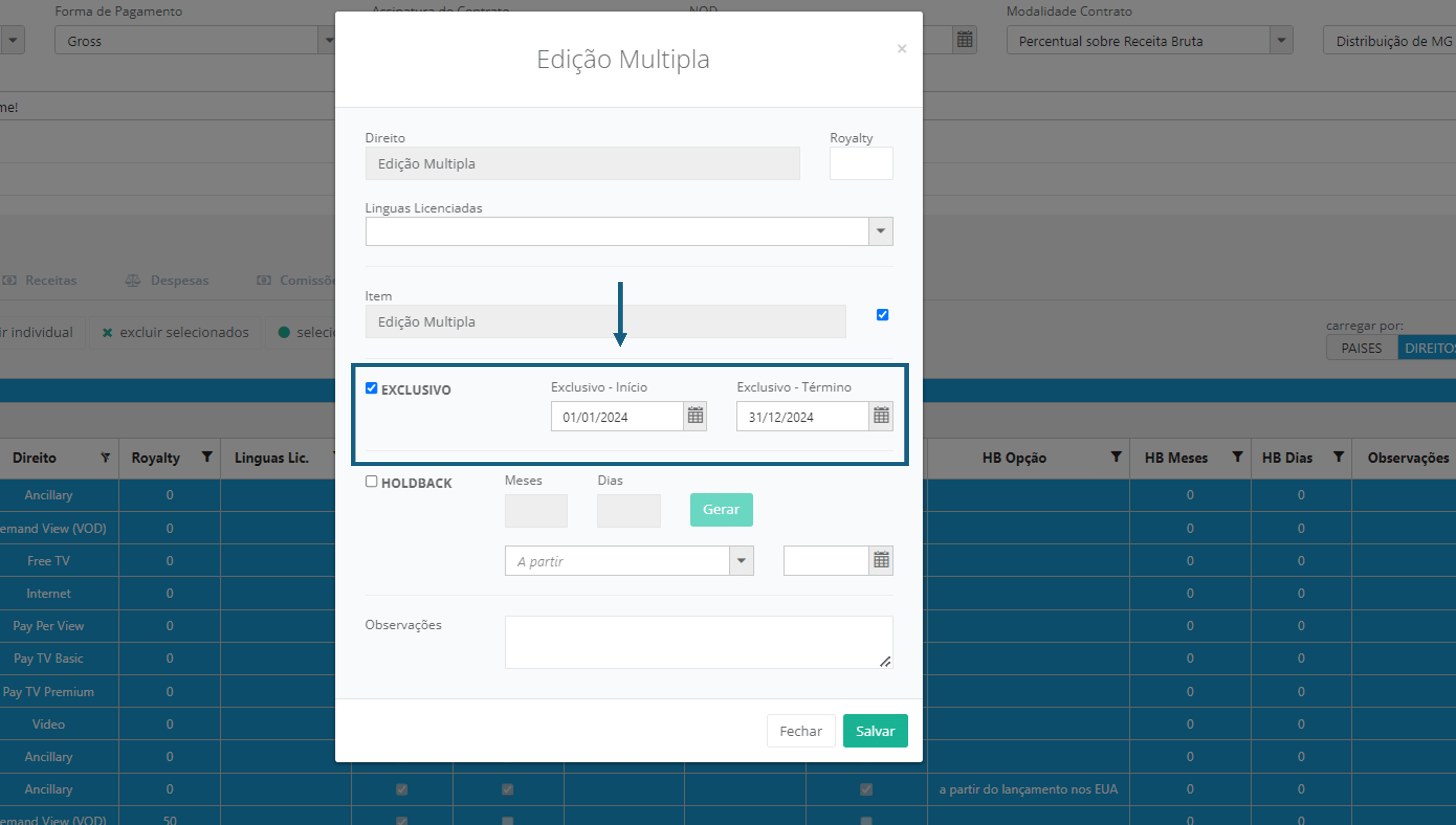
Now back in the table on the "rights" tab, repeat the process of filtering the "Right" column. In the list of results, uncheck all the options (you can do this by double-clicking on the first option "(search all)) and select only the Right that has a different exclusivity date. In this case, until the middle of the year.
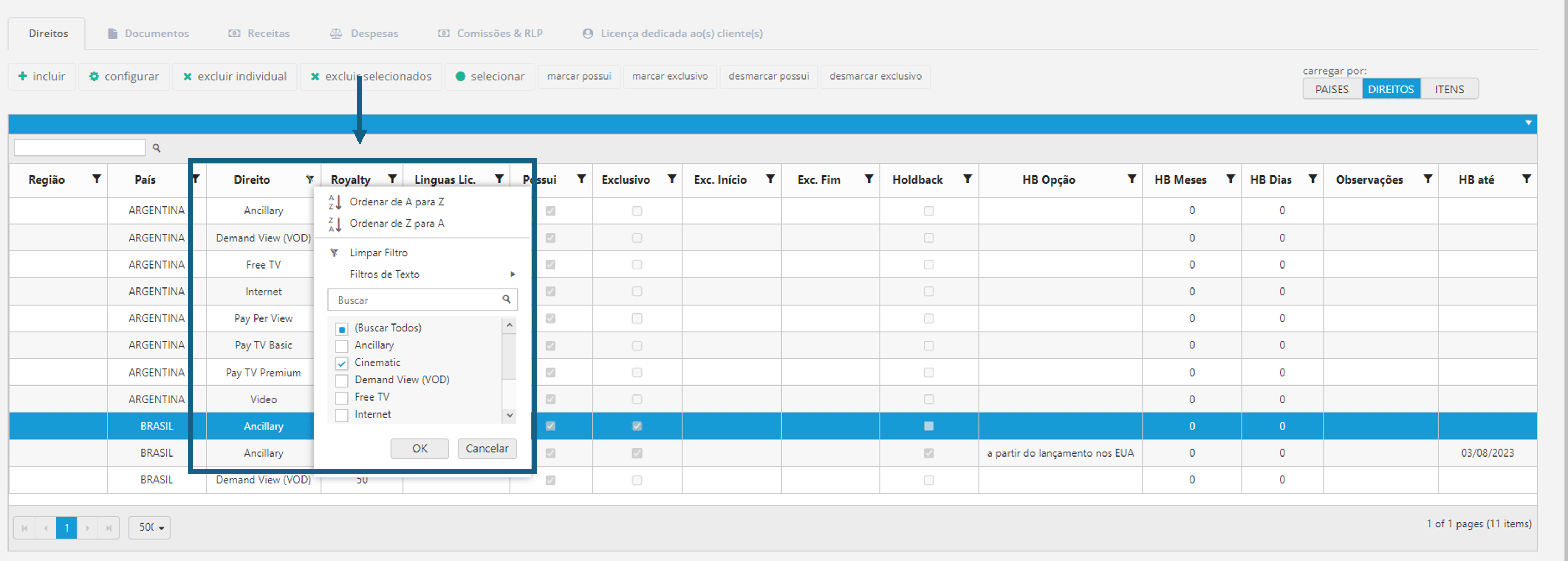
Then click on "select" and then click on "configure":
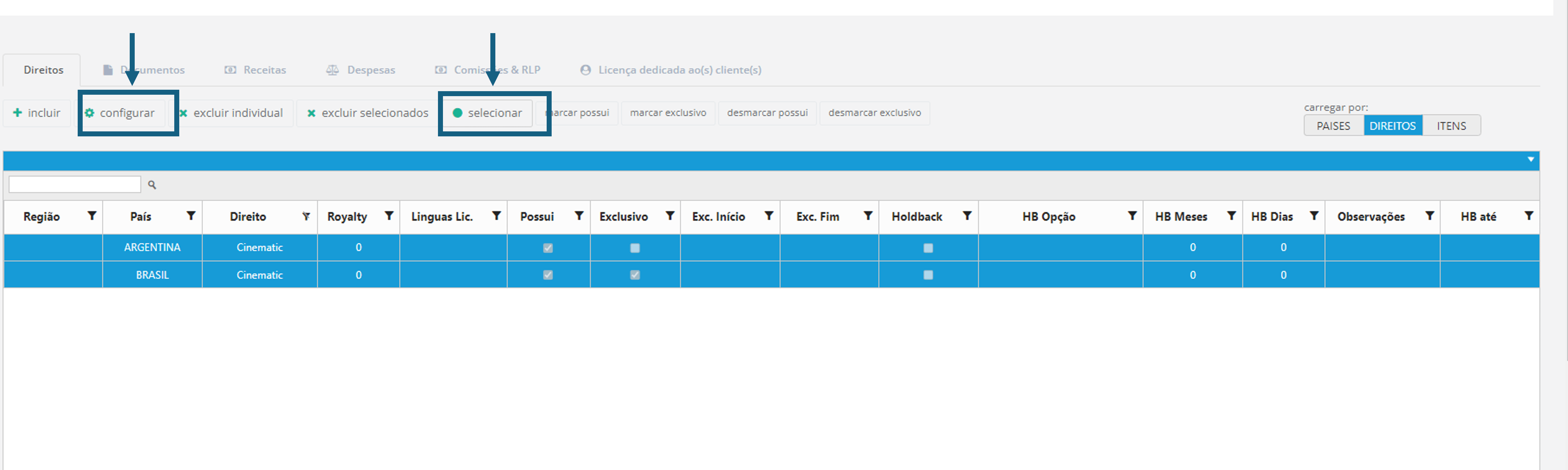
When the pop-up opens, click on the "exclusive" checkbox and fill in the start and end dates of the exclusivity. Finally, click on "save":
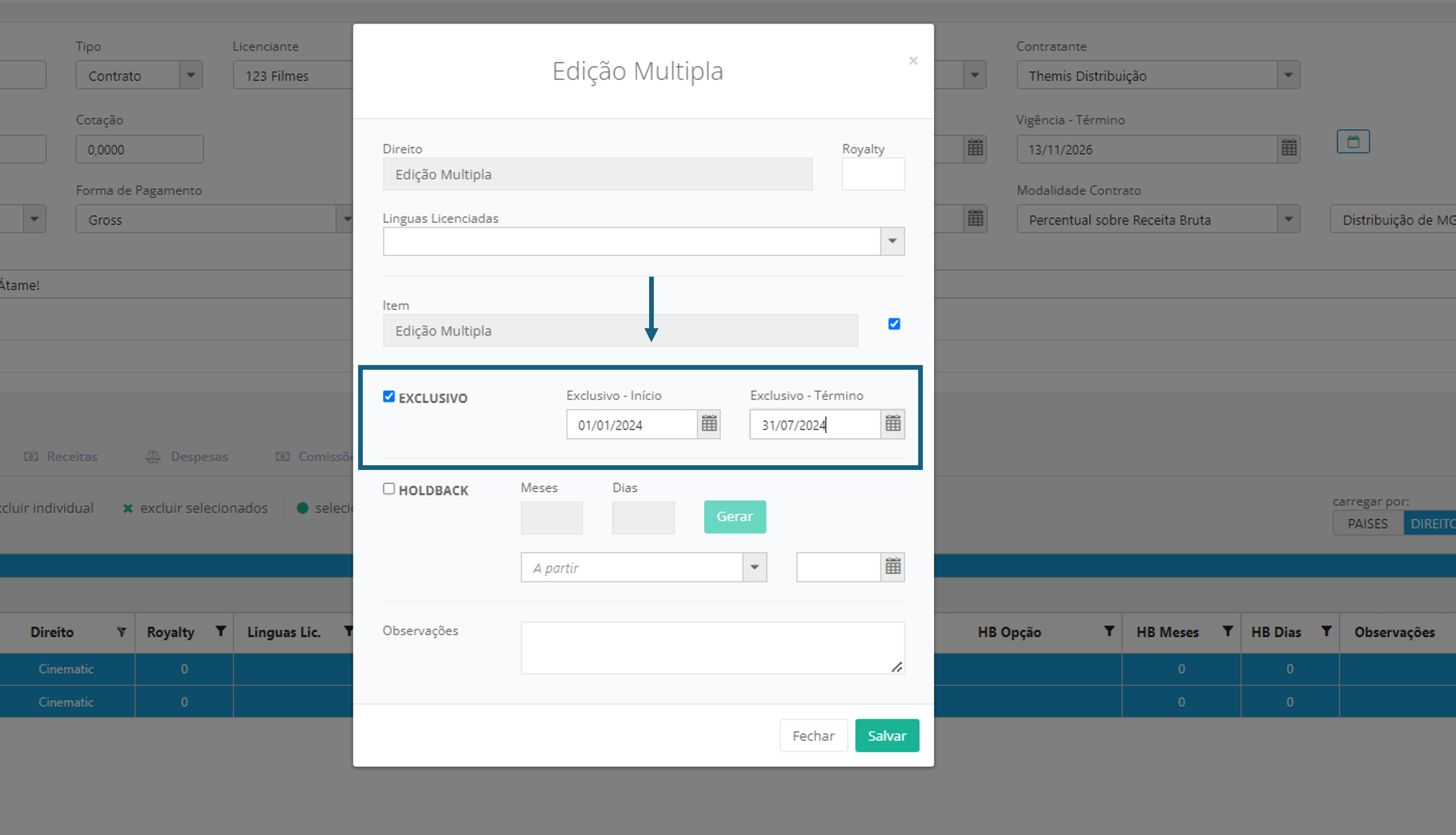
You can check the configured exclusivity dates in the License Rights table.
