Licensing rights panel
Menu → Panel Licensing Rights
In this article, you will have access to information on:
To perform the search and generate Licensinggo to the Licensing rights panelin Main Menu. You will access the page shown in the image below, with all the available filters already open when you click on "more filters":
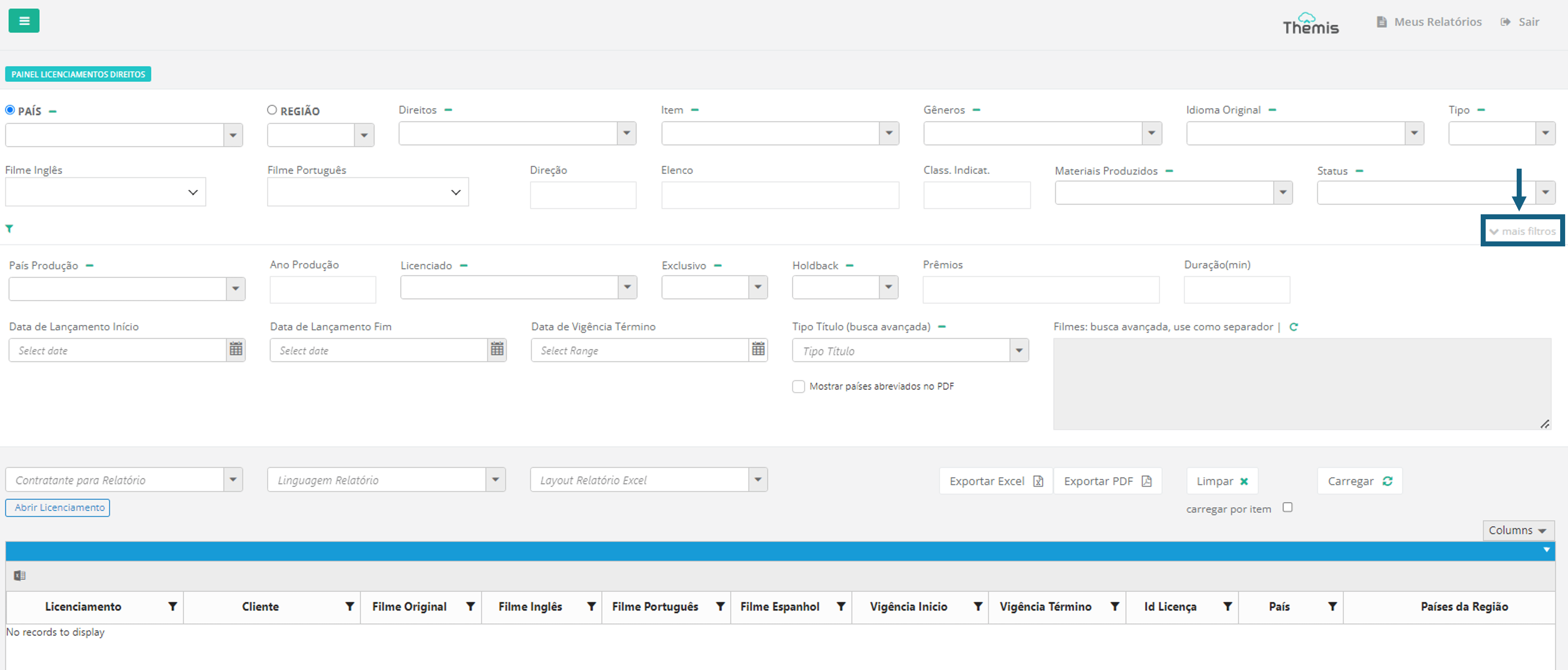
Search in the Licensing Rights Panel
You can search for Licenses using various combinations of fields. In other words, you don't need to fill in all of them, just the ones you need to generate the desired report. See below for details of each field:
1. Basic filters:
- Country or RegionThese first two fields are exclusive, meaning that you can search either by country or by region. Click on the circle next to the field name to select which of the two you want to use to search. Then select the country or region of interest from the drop-down list.
- Rights: Select the Law to be searched. You can select more than one Law at a time.
- Item: After selecting the Right, you can also filter your search by specific rights items. You can select more than one duty item at a time.
- Gender: Select the genre of the titles to be searched. You can select more than one genre at a time.
- Original Language: Select the original language of the titles to be searched.
- Type: Choose between the Movie or Series options.
- English movie: Select the name of the title in English. You can use the search bar to find the title you want more quickly.
- Portuguese movie: Select the name of the title in Portuguese. You can use the search bar to find the title you want more quickly.
- Direction: Include the name of the director of the title.
- Cast: Include the name of the title cast. To include more than one name, use comma separation.
- Classification indicative: Include the rating of the titles to be searched.
- Produced Materials Select the produced materials from the titles to be searched. You can select more than one produced material at a time.
- Status: Select the status of the titles to be searched. You can select more than one status at a time.
2. Advanced filters:
- Country of production: Select the country of production of the titles to be searched.
- Production year: Include the year of production of the titles to be searched.
- Graduate: Select the client for which of the titles to be searched has been licensed.
- Exclusive: Choose whether to carry out the search only for Licenses with or without exclusivity.
- Holdback: Choose whether to search only for Licenses with or without Holdback.
- Awards: Include the name of the prize. Use a comma separation to include more than one prize.
- Duration (min): You can enter the exact duration, in minutes, or search by range. Example: If you want to search for Licensed titles that are between 30 and 60 minutes long, use "30-60".
- Release date Start: Choose the title's release date;
- Release date end: Choose the end release date of the title;
- Effective Date End: Fill in the start and end dates of the license;
- Type Title (advanced search) and Movies: To carry out an advanced search, first select the options in the Type field. Then type the name of the titles according to the type selected in the field beside it. Use the "|" separator and do not put spaces between the search names.
- Show abbreviated countries in the PDF: To have the country names abbreviated by acronyms in the PDF report, check this box
Once you have filled in the necessary fields, click on the "load" button. The table with the search results will appear at the bottom of the page. By default, the table will load the results by Rights. But if you need to load by rights item, check the box next to the "load" button:
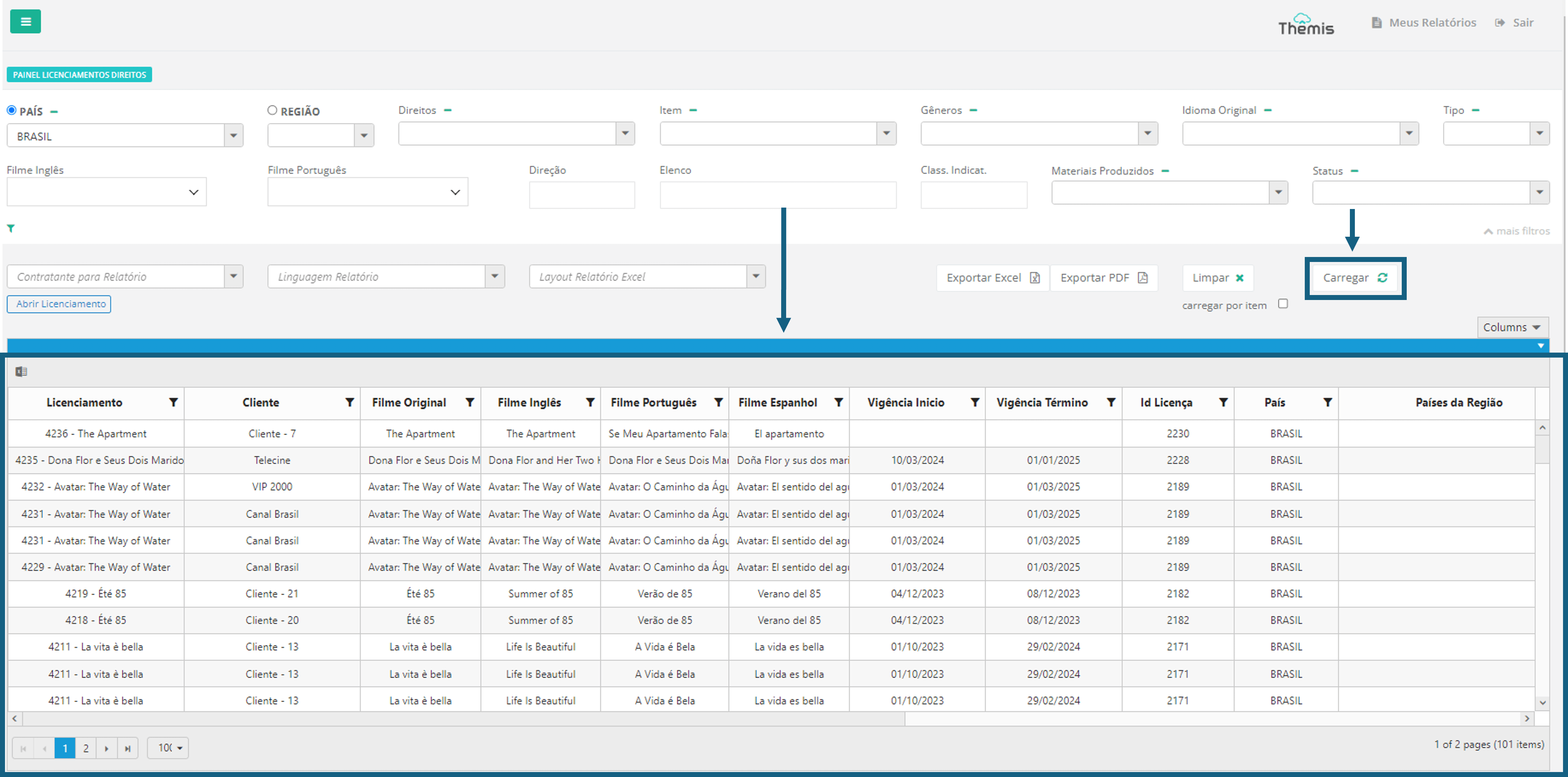
Report export (PDF and Excel) in the Licensing Rights Panel
Once you've checked that the results are in line with your needs, you need to fill in the other fields below to export your report in PDF or Excel:
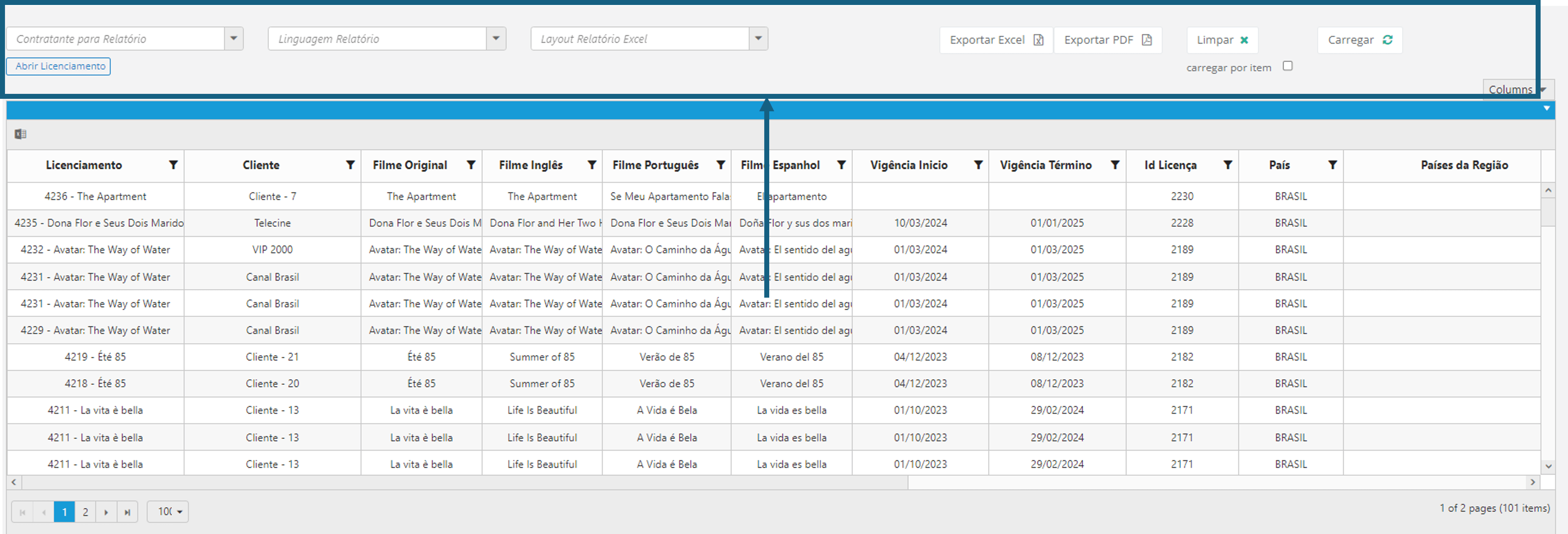
- Contractor for Report: Select the Contractor from the drop-down list. To find out more about Contractors, click here.
- Language report: Select the language of the report from Portuguese, English and Spanish.
- Report layout: Select the layout of the report to be exported. To find out more about customizing report layouts, click here.
- Export Excel: Export the report in Excel format. The download will start automatically after clicking the button.
- Export PDF: Export the report in PDF format. The download will start automatically after clicking the button.
