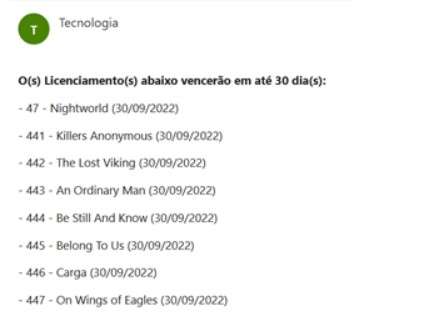Licenses and Licenses - Agenda and Email Alerts
Menu → Schedule
Menu → Settings
In this article, you will have access to information on:
Schedule
On the "Agenda" page, you have quick access to check the start or expiration dates of film and series licenses and licenses from a calendar view:
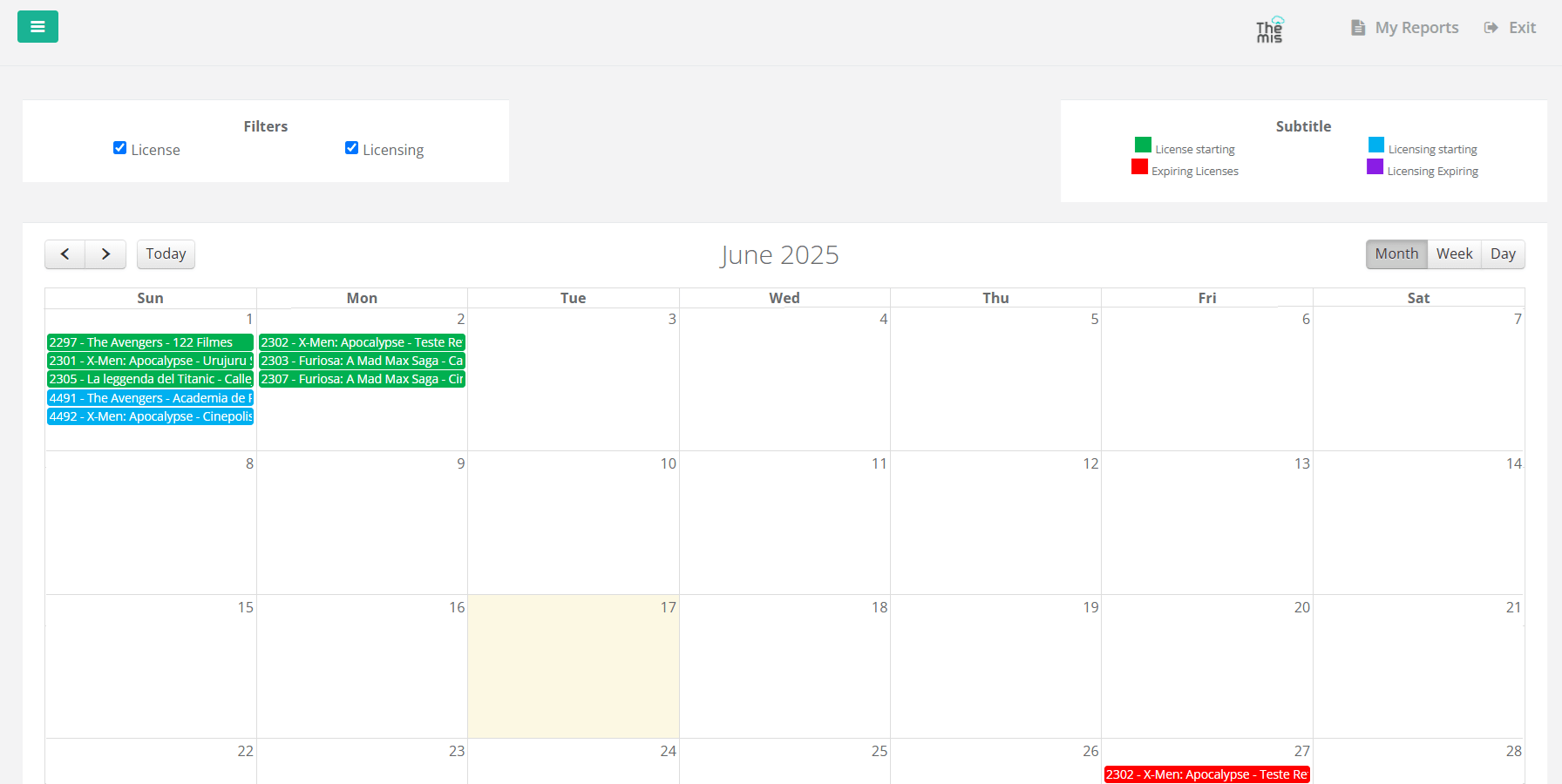
Understanding the functionalities:
- Filters: Choose whether to view only Licenses, Licenses, or both.
- Legend: The legend shows the meaning of each color that appears on the calendar.
- Navigation:
- On the left side, you can go back or forward through the calendar and click the "Today" button to view the current day.
- On the right side, you can choose the calendar's display mode (month, week, or day).
- Calendar Content:
- Naming: The items appearing in the calendar are organized as follows:
- Licenses: License Code – Film/Series – Licensor
- Licensing:Licensing Code – Film/Series – Client
- Mouse Hover: Hover over an item to view the full name.
- Clicking Items:Clicking an item directs you to the License or Licensing page.
- Naming: The items appearing in the calendar are organized as follows:
o learn more about the Licenses page, click here.
To learn more about the Licensing page, click here.
Email Alerts
To consult configure email alerts for expiring licenses and licenses,go to the Settings in the main menu.
You can configure how many days before the expiration the system should send an email alert and to whom it should be sent:
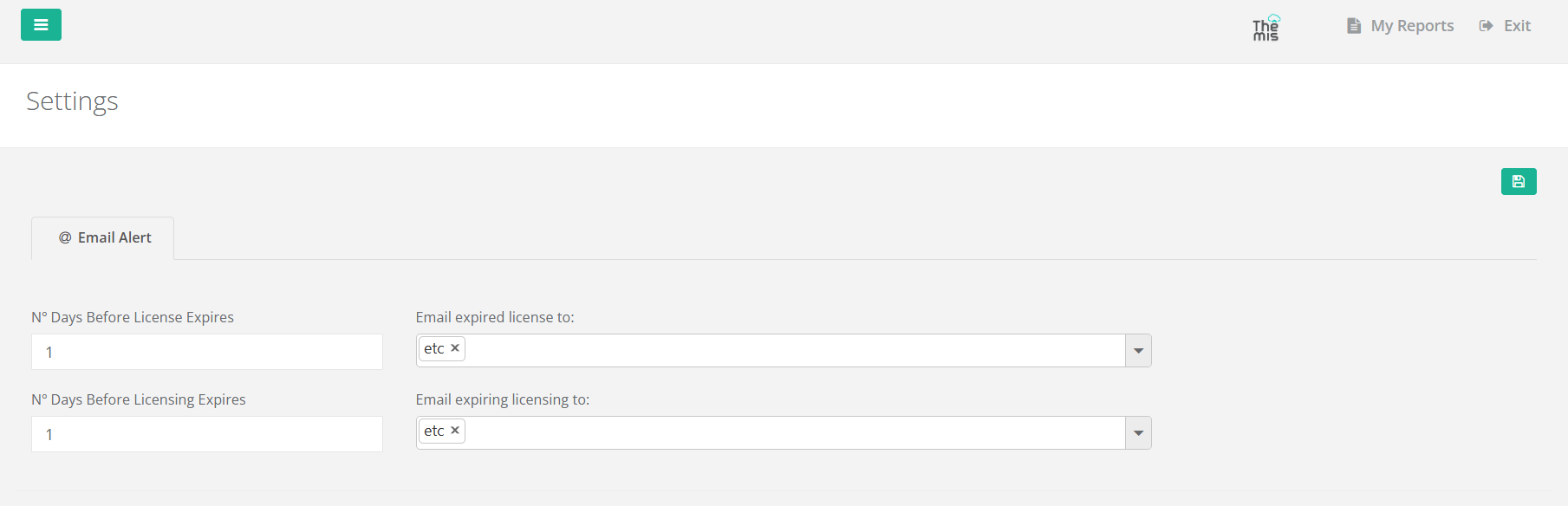
Left Column: Enter how many days before the expiration you want to receive the email. - Right Column:Select the user who should receive the alert. The email will be sent at 10 a.m. according to the configuration. To finish, click the disk icon to save the settings.
The user will receive an email like the example below: