Access Profile - Permissions
Menu → Basic Records → Access Profiles
In this article, you will have access to information on:
To consult create, and edit the different Access Profiles on the platform, access the Access Profile in menu Database Registration.
The Access Profiles allow you to control what each user can view and change on the platform.
On the home page, you will see all the registered profiles:
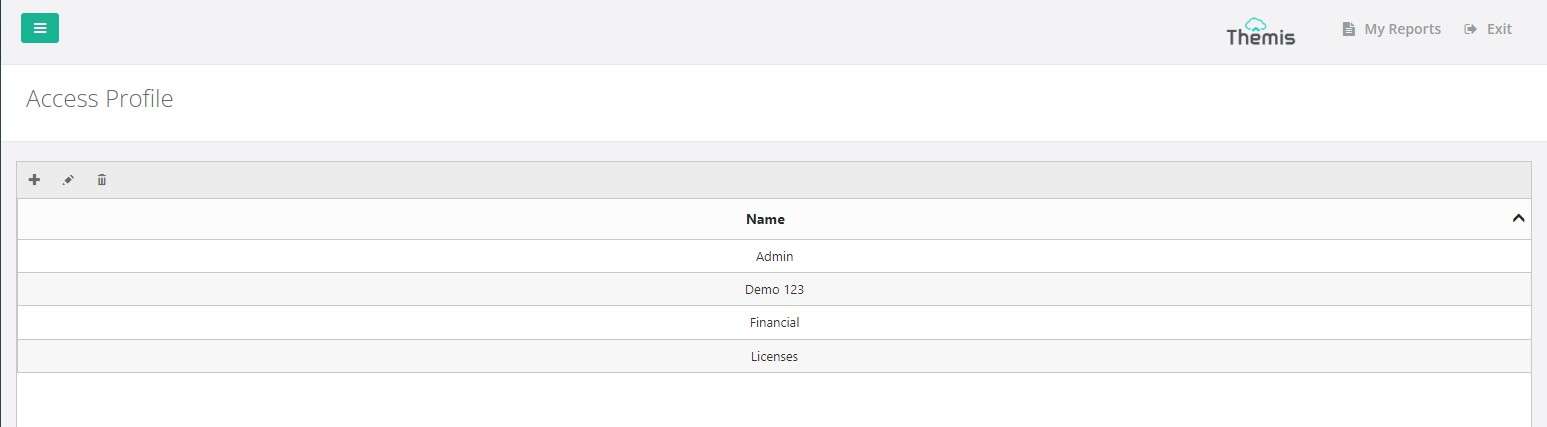
Creating Access Profiles
1. On the Access Profiles home page, click on the “+” icon located in the top left corner:
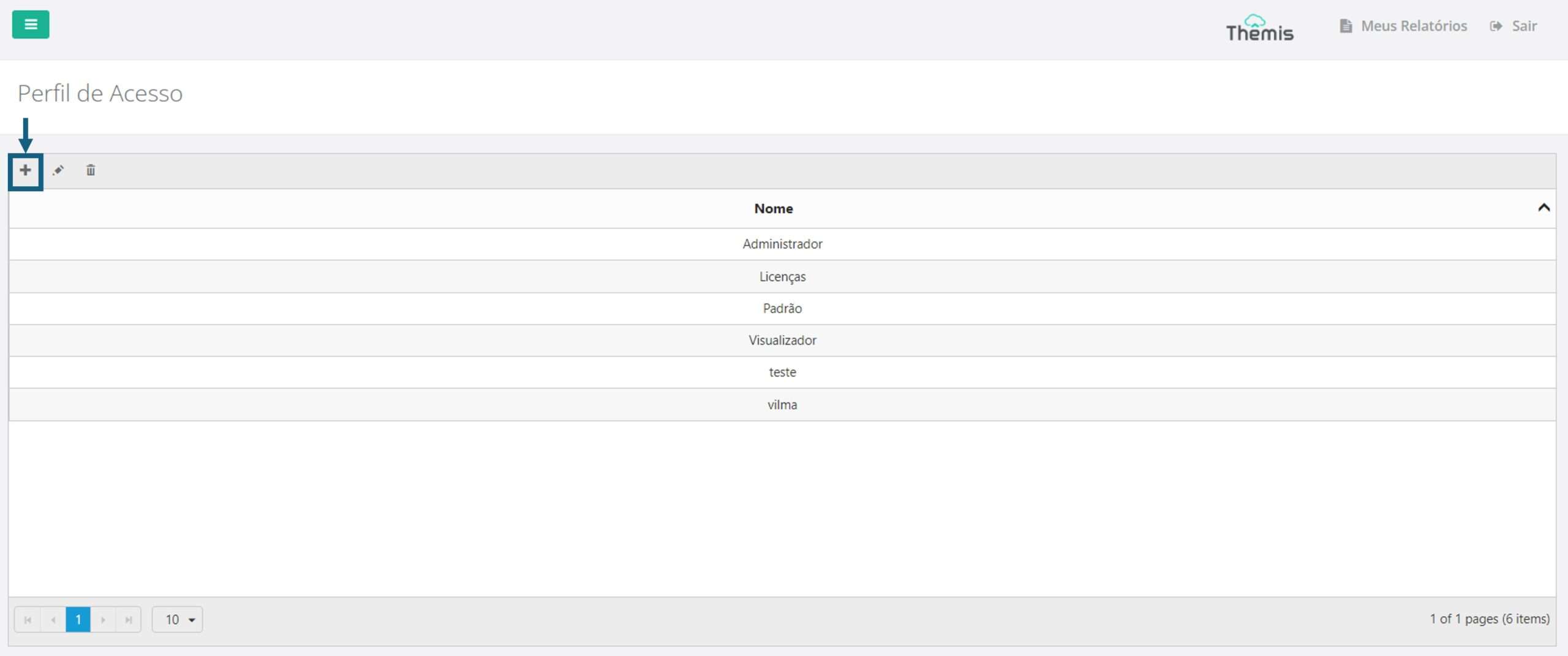
2. Give the new Profile a name and click “Save”:
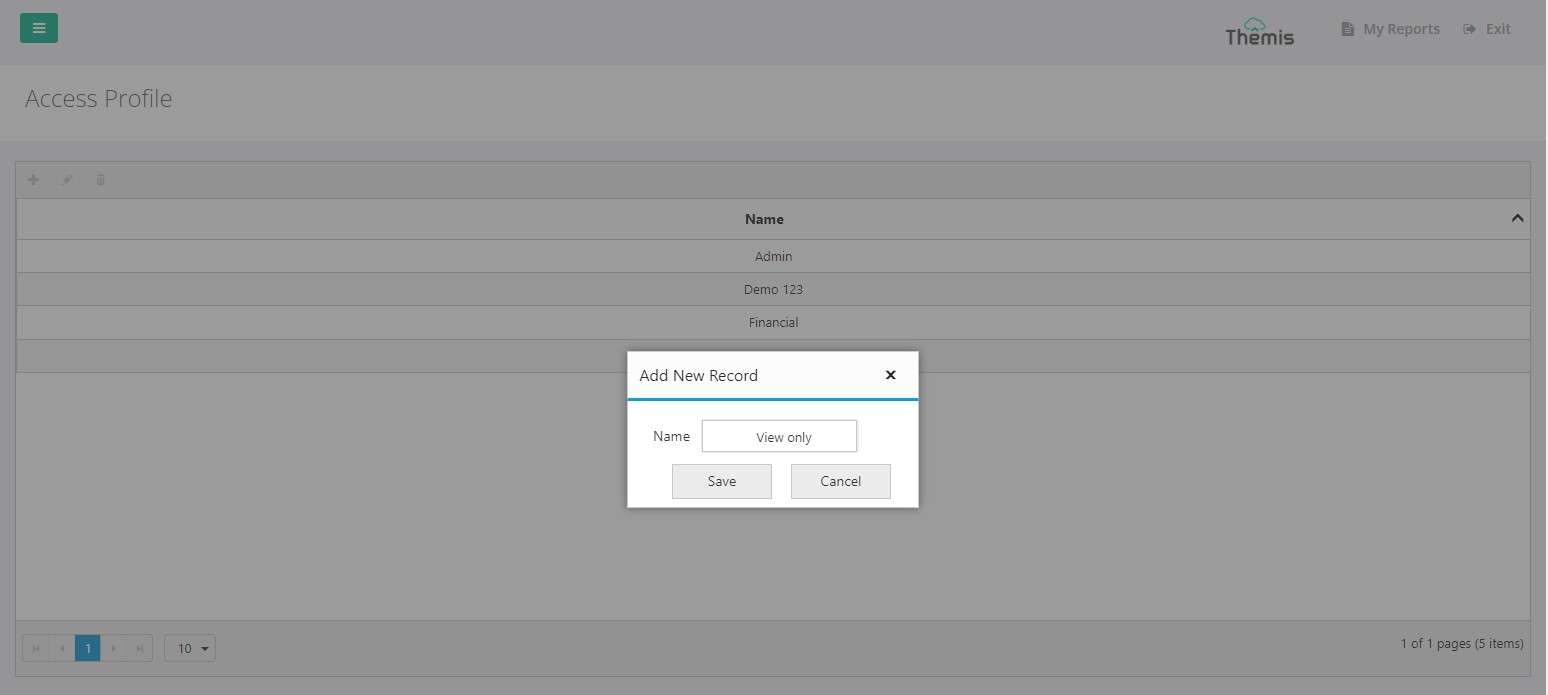
3. The new Profile will be added to the general list. To edit it, simply double-click on the Profile:

Editing Access Profiles
To edit a specific Profile, double-click on the Profile you wish to alter. A pop-up window will open with options. Check the boxes to allow the Profile to perform the described action and click “Save” to save the changes.
Check the options to allow the Profile to perform the described action and click “save” to save.
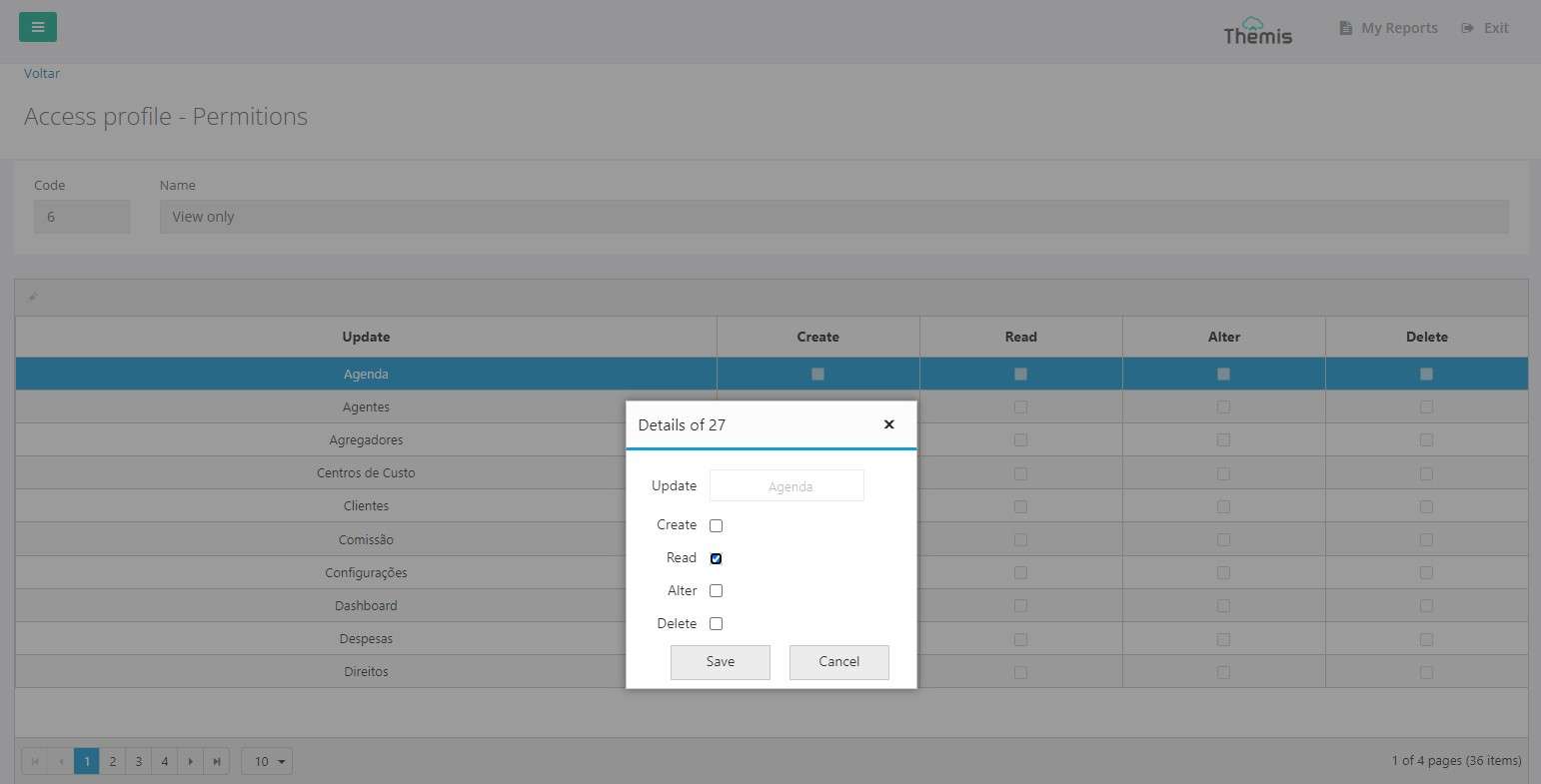
Deleting an Access Profile:
To delete an Access Profile, select the profile and click on the trash icon in the top left corner:

A confirmation pop-up will appear. Click “OK” to confirm the deletion:
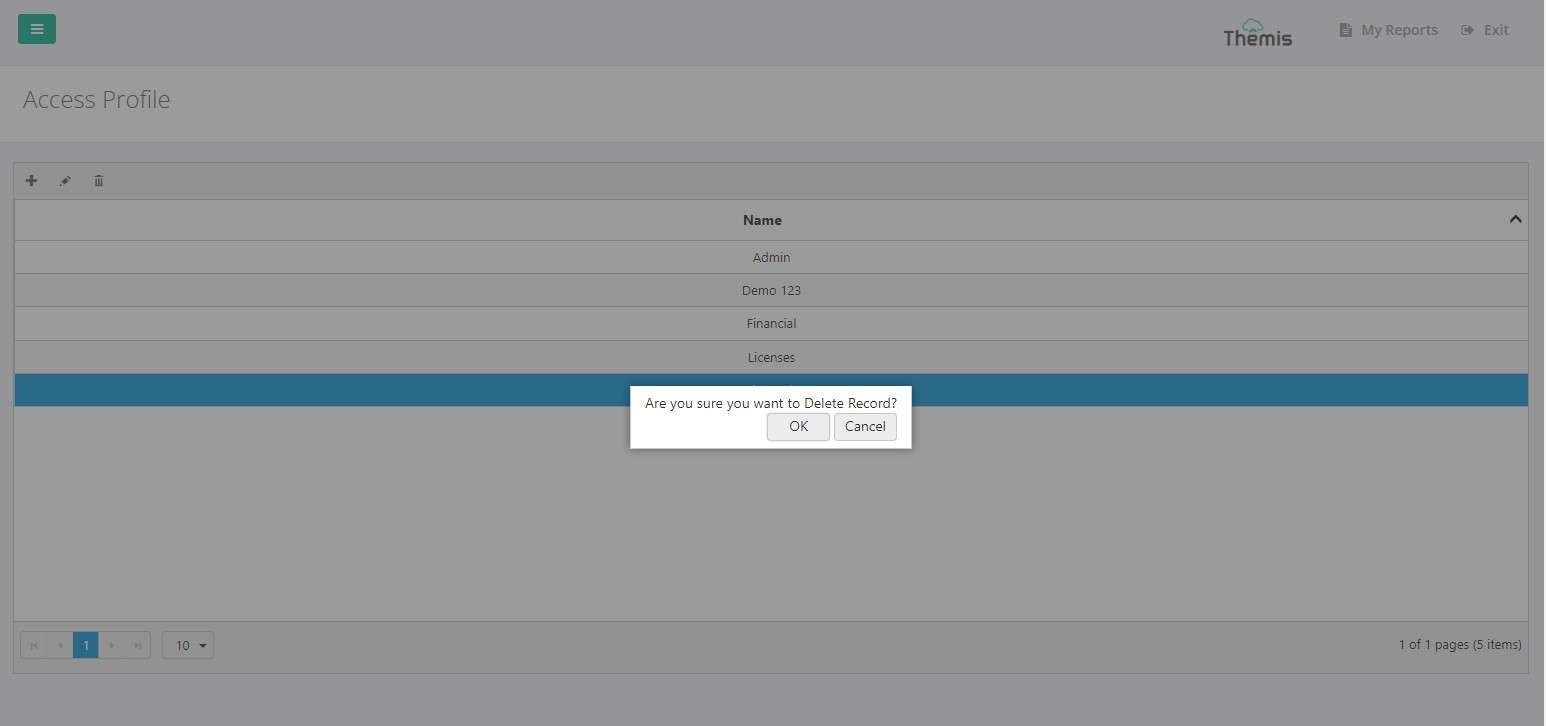
Linking an Access Profile to a User
Once the Access Profile is configured, refer to the article on Creating and Editing Users to see how to edit a User's Profile to link an Access Profile.
